Send an Email with Salesforce
To send an e-mail with Salesforce, do the procedure in this topic.
Send Salesforce Email Configuration Screen
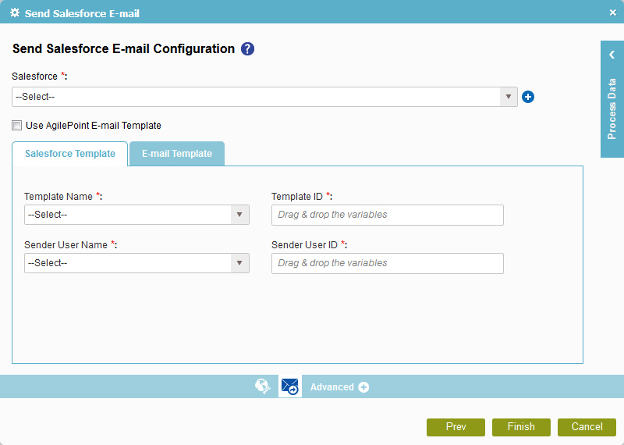
Prerequisites
- Create an access token for your Salesforce application.
Good to Know
- In most text fields, you can use process data variables as an alternative to literal data values.
How to Start
- On the Organizer, do one of these:
- Do one of these:
- Add an activity:
- In the Process Builder, in the Activity Library,
open the Salesforce
 tab.
tab. - On the Salesforce
 tab,
drag the Send Salesforce E-mail
tab,
drag the Send Salesforce E-mail  activity onto your process.
activity onto your process.
- In the Process Builder, in the Activity Library,
open the Salesforce
- Change an activity:
- In your process, double-click your activity.
- Add an activity:
- On the Send Salesforce E-mail Configuration screen, click Send Salesforce E-mail
 .
.
Procedure
- On the Send Salesforce E-mail Configuration screen, in the Salesforce field, select your Salesforce access token.
To create a new access token, click Add Token
 . For more information, refer to
New Salesforce Access Token.
. For more information, refer to
New Salesforce Access Token. - To send an e-mail, do one of these.
- To send an e-mail with a Salesforce template:
- In the Template Name list, select the name of the e-mail template.
When you select the name of the template, the template ID shows in the Template ID field.
- In the Sender User Name field, select the name of the e-mail sender.
When you select the user name, the user's Salesforce user ID shows in the Sender User ID field.
- In the Template Name list, select the name of the e-mail template.
- To send an e-mail with an AgilePoint e-mail template:
- Select the Use AgilePoint E-Mail Template field.
When you select the field, the E-mail Template tab shows.
- Complete these fields
as necessary.
Field Name Definition Select E-mail Template
- Function:
- Specifies your e-mail template.
- Accepted Values:
- An e-mail template from the list.
- Default Value:
- None
- Accepts Process Data Variables:
- No
Add New E-mail Template

- Opens this Screen:
- New E-mail Template
- Function of this Screen:
- Specifies the content of an email template. An email template determines recipients, subject, body, and other aspects of an automated email template sent from AgilePoint.
E-mail Template Preview
- Function:
- Shows a preview of the selected e-mail template.
- Accepted Values:
- Read only.
- Select the Use AgilePoint E-Mail Template field.
- To send an e-mail with a Salesforce template:
