Configures a new access token for Salesforce.
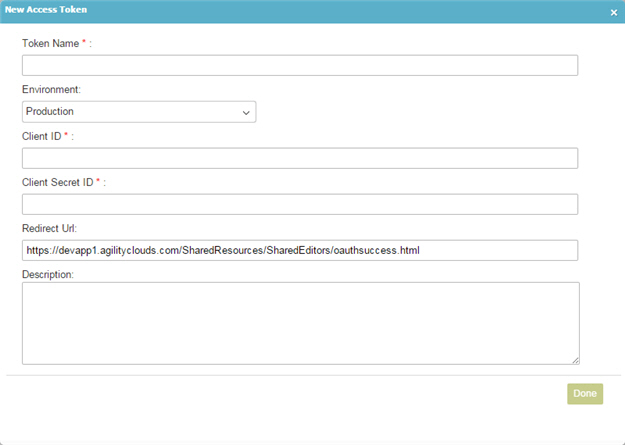
How to Start
- On the Organizer, do one of these:
- Do one of these:
- Add an activity:
- In the Process Builder, in the Activity Library,
open the Salesforce
 tab.
tab. - On the Salesforce
 tab,
drag the activity onto your process.
tab,
drag the activity onto your process.
- In the Process Builder, in the Activity Library,
open the Salesforce
- Change an activity:
- In your process, double-click your activity.
- Add an activity:
- Click Next.
- On the Salesforce field, click Add Token
 .
.
Fields
| Field Name | Definition |
|---|---|
Access Token Name |
|
Environment |
|
Client ID |
|
Client Secret ID |
|
Redirect URL |
|
Description |
|
Get OAuth2 Access Token |
|
OAuth2 Access Token |
|
Renewal Rate |
|
Encrypt |
|
RelatedTopics
- Add Attachment (Salesforce) activity
- Add Note (Salesforce) activity
- Change Multi Ownership activity
- Change Ownership (Salesforce) activity
- Comment To Chatter Feed activity
- Convert Lead (Salesforce) activity
- Create Chatter Group activity
- Create Entity (Salesforce) activity
- Create Folder (Salesforce) activity
- Create Multiple Entities (Salesforce) activity
- Create Task activity
- Delete Attachment (Salesforce) activity
- Delete Chatter Group activity
- Delete Entity (Salesforce) activity
- Delete Multiple Entities (Salesforce) activity
- Download Attachment activity
- Download Document activity
- Join Chatter Group activity
- Query Advanced Entity activity
- Query Entity (Salesforce) activity
- Send Salesforce E-mail activity
- Send Or Reply Private Chatter Message activity
- Post Feed To Chatter User activity
- Post Feed To Chatter Group activity
- Update Entity (Salesforce) activity
- Update Multiple Entities (Salesforce) activity
- Upload Document activity
- Upsert Entity (Salesforce) activity
- Add Salesforce Access Token screen
- PDF Converter activity
- Document Transfer activity
- Microsoft Word activity
