Specifies the content of an email template. An email template determines recipients,
subject, body, and other aspects of an automated email template sent from AgilePoint.
How to Start
- Log in to AgilePoint NX.
- Click Build Apps
 .
.
- Create an Application
or Open an Application
- On the Organizer,
do one of these:
- In the Process Builder, in the My Application pane, expand
your application, and click E-mails.
- Do one of these:
- To create an e-mail template, click
New
 .
.
- To change an e-mail template, click the template, and
click
Edit
 .
.
Fields
| Field Name |
Definition |
E-mail Template Name
|
- Function:
- Specifies the name of your e-mail template.
- To Open this Field:
-
- On the
New E-mail screen,
click the Header tab.
- Accepted Values:
- One line of text that can have spaces.
- Default Value:
- None
|
From
|
- Function:
- Specifies the recipients in the From field of an Email Notification.
- Accepted Values:
- A valid email address.
- Default Value:
- None
- Accepts Process Data Variables:
- Yes
- Example:
- me@mydomain.com
|
To
|
- Function:
- Specifies the recipients for your e-mail.
- Accepted Values:
- A list of valid e-mail addresses, separated by semi-colons (;).
If you use process data variables, domain\username is changed
automatically to a valid e-mail format.
- Default Value:
- None
- Accepts Process Data Variables:
- Yes
- Example:
- me@mydomain.com
|
CC
|
- Function:
- Specifies the recipients to carbon copy on your email.
- Accepted Values:
- A list of valid e-mail addresses, separated by semi-colons (;).
If you use process data variables, domain\username is changed
automatically to a valid e-mail format.
- Default Value:
- None
- Accepts Process Data Variables:
- Yes
- Example:
- me@mydomain.com
|
BCC
|
- Function:
- Specifies the users to create a blind carbon copy in your email.
- Accepted Values:
- A list of valid e-mail addresses, separated by semi-colons (;).
If you use process data variables, domain\username is changed
automatically to a valid e-mail format.
- Default Value:
- None
- Accepts Process Data Variables:
- Yes
- Example:
- me@mydomain.com
|
Task Priority
|
- Function:
- Specifies the priority setting for an
email notification.
- Accepted Values:
-
- Default Value:
- High
|
Process Variables
|
- Function:
- Provides a list of process data variables that you can add to
your e-mail templates, instead of fixed values.
You can variables from an external system, or
data that is available to your application.
- Accepted Values:
-
- System Data - Expands the list of process data variables available
from the external system in your application.
- Global Data - Expands the list of process data variables
from data that is available to your application.
|
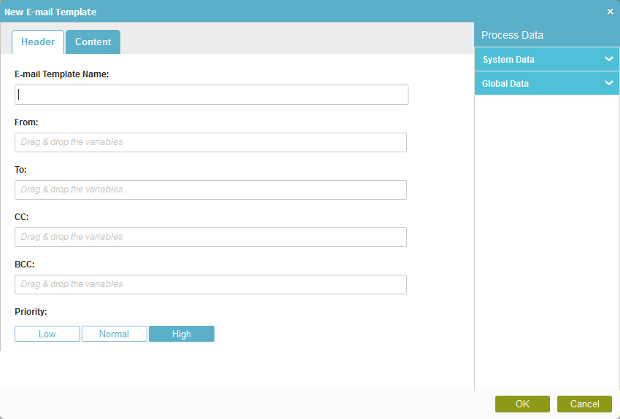
 .
. .
.
 .
.
