Create a Meeting in Microsoft Exchange Server
To create a meeting in Microsoft Exchange, do the procedure in this topic.
Create Meeting Configuration Screen
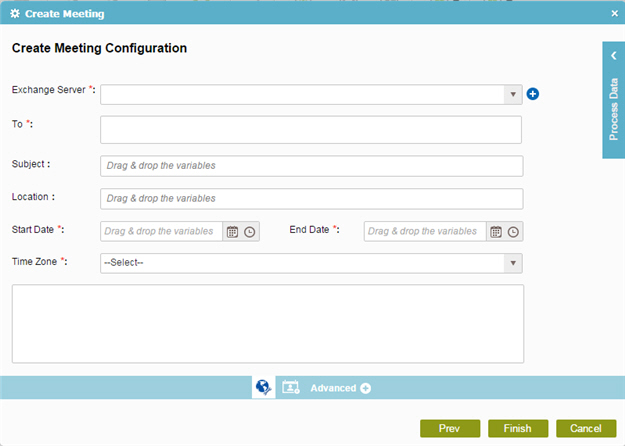
How to Start
- On the Organizer, do one of these:
- Do one of these:
- Add an activity:
- In the Process Builder, in the Activity Library,
open the Exchange Server
 tab.
tab. - On the Exchange Server
 tab,
drag the Create Meeting
tab,
drag the Create Meeting  activity onto your process.
activity onto your process.
- In the Process Builder, in the Activity Library,
open the Exchange Server
- Change an activity:
- In your process, double-click your activity.
- Add an activity:
- Click Create Meeting
 .
.
Procedure
- On the Create Meeting Configuration screen, in the Exchange Server field,
select your Exchange Server access token.
To create a new access token, click Add Token
 . For more information, refer to
New Exchange Server Access Token.
. For more information, refer to
New Exchange Server Access Token. - In the To field, enter the recipients for the meeting.
- (Optional) In the Subject field, enter the details about the appointment.
- (Optional) In the Location field, enter the location for the appointment.
- Complete these fields
as necessary.
Field Name Definition Start Date
- Function:
- Specifies the start date and time of the appointment or event.
- Accepted Values:
-
- A valid date and time.
- A process data variable.
You can use Process Data screen to specify a process data variable.
- Default Value:
- None
- Accepts Process Data Variables:
- Yes
End Date
- Function:
- Specifies end date and time of the appointment or event.
- Accepted Values:
-
- A valid date and time.
- A process data variable.
You can use Process Data screen to specify a process data variable.
- Default Value:
- None
- Accepts Process Data Variables:
- Yes
Time Zone
Body
- Function:
- Specifies the body of the e-mail.
- Accepted Values:
-
- More than one line of text.
- A process data variable.
You can use Process Data screen to specify a process data variable.
- Default Value:
- None
- Accepts Process Data Variables:
- Yes
