Configures a new access token for Dynamics CRM.
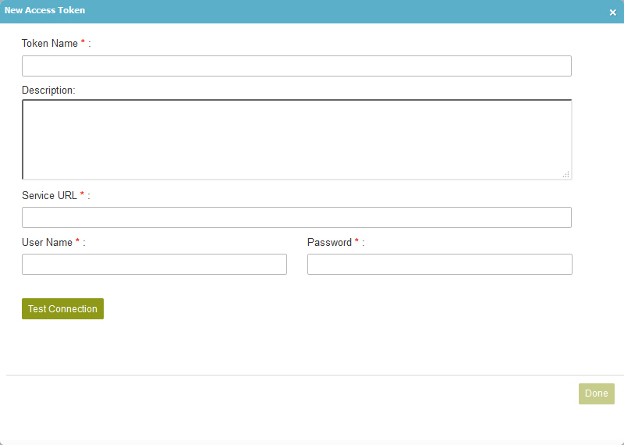
How to Start
- On the Organizer, do one of these:
- Do one of these:
- Add an activity:
- In the Process Builder, in the Activity Library,
open the Dynamics CRM
 tab.
tab. - On the Dynamics CRM
 tab,
drag the activity onto your process.
tab,
drag the activity onto your process.
- In the Process Builder, in the Activity Library,
open the Dynamics CRM
- Change an activity:
- In your process, double-click your activity.
- Add an activity:
- Click Next.
- On the Dynamics CRM field, click Add Token
 .
.
Fields
| Field Name | Definition |
|---|---|
Access Token Name |
|
Description |
|
Service URL |
|
User Name |
|
Password |
|
Test Connection |
|
Encrypt |
|
RelatedTopics
- Add Attachment (Dynamics CRM) activity
- Add Note (Dynamics CRM) activity
- Change Ownership (Dynamics CRM) activity
- Convert Lead (Dynamics CRM) activity
- Converter (Dynamics CRM) activity
- Create Association (Dynamics CRM) activity
- Create Connection (Dynamics CRM) activity
- Create Entity (Dynamics CRM) activity
- Create Multiple Entities (Dynamics CRM) activity
- Delete Attachment (Dynamics CRM) activity
- Delete Entity (Dynamics CRM) activity
- Delete Multiple Entities (Dynamics CRM) activity
- Query Entity (Dynamics CRM) activity
- Send E-mail (Dynamics CRM) activity
- Set Status (Dynamics CRM) activity
- Set Status Multiple Entities activity
- Update Entity (Dynamics CRM) activity
- Update Multiple Entities (Dynamics CRM) activity
- Upsert Entity (Dynamics CRM) activity
- Add Microsoft Dynamics CRM Access Token screen
