Target Repository
Selects the target storage repository type for your files.
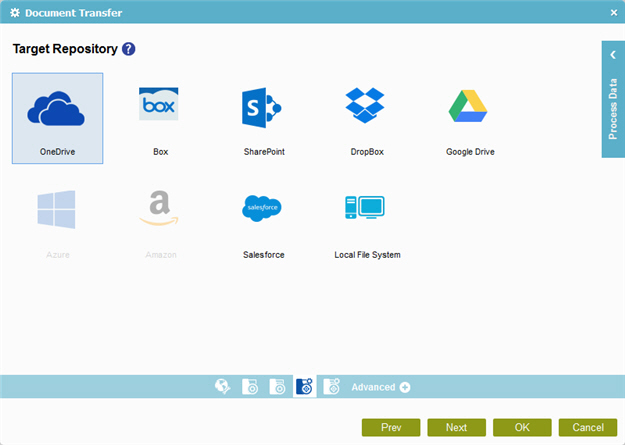
How to Start
- On the Organizer, do one of these:
- Do one of these:
- Add an activity:
- In the Process Builder, in the Activity Library,
open the Document
 tab.
tab.
- On your tab, drag Document Transfer
 onto your process.
onto your process.
- In the Process Builder, in the Activity Library,
open the Document
- Change an activity:
- In your process, double-click your activity.
- Add an activity:
- Click Target Configuration
 .
.
Fields
| Field Name | Definition |
|---|---|
One Drive |
|
Box |
|
SharePoint |
|
Dropbox |
|
Google Drive |
|
Salesforce |
|
Local File System |
|







