Specifies the content of an email template. An email template determines recipients,
subject, body, and other aspects of an automated email template sent from AgilePoint.
How to Start
- Log in to AgilePoint NX.
- Click Build Apps
 .
.
- Create an Application
or Open an Application
- On the Organizer,
do one of these:
- In the Process Builder, in the My Application pane, expand
your application, and click E-mails.
- Do one of these:
- To create an e-mail template, click
New
 .
.
- To change an e-mail template, click the template, and
click
Edit
 .
.
Fields
| Field Name |
Definition |
Subject
|
- Function:
- Specifies the subject line for your e-mail.
- Accepted Values:
- One line of text that can contain spaces.
- Default Value:
- None
- Accepts Process Data Variables:
- Yes
- Example:
- ${ActivityName} in ${ProcessName} is complete
|
Email Body
|
- Function:
- Specifies the content of your e-mail.
- To Open this Field:
-
- On the
New E-mail screen, click the Content tab.
- Accepted Values:
- Rich text in HTML format, or free text in text format.
- Default Value:
- None
- Accepts Process Data Variables:
- Yes
|
Multi-language List (+)
|
- Function:
- Specifies an additional language for which you can
define the content of an email.
- Accepted Values:
- A language from the list.
- Default Value:
- English
|
HTML / TEXT
|
- Function:
- Specifies the display format for your email.
- Accepted Values:
-
- HTML - Displays the email in HTML format.
- Text - Displays the email in text-only format.
- Default Value:
- HTML
|
Attachments
|
- Function:
- Specifies one or more files you want to include in
an e-mail.
- Accepted Values:
- The full path and file name
for the attachments you want to include. Lists are separated by semicolons.
The file that you would like to attach must reside
on the local machine.
- Default Value:
- None
- Accepts Process Data Variables:
- Yes
- Example:
- C:\My Documents\sample1.doc; ${HomeDirectory}\sample2.doc; ${AttachDoc}
|
Process Variables
|
- Function:
- Provides a list of process data variables that you can add to
your e-mail templates, instead of fixed values.
You can variables from an external system, or
data that is available to your application.
- Accepted Values:
-
- System Data - Expands the list of process data variables available
from the external system in your application.
- Global Data - Expands the list of process data variables
from data that is available to your application.
|
Open Repository
|
- Opens this Screen:
- E-mail Repository
- Function of this Screen:
- Specifies the original, or source, location of the file to attach to your e-mail.
|
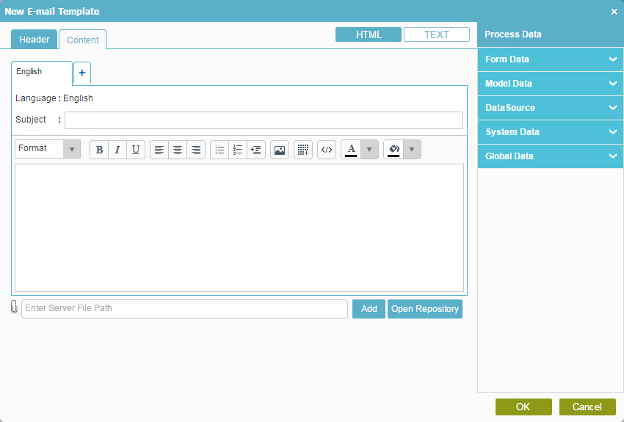
 .
. .
.
 .
.
