Download Digitally Signed Document
To download the digitally signed document, do the procedure in this topic.
eSign Document Download Configuration Screen
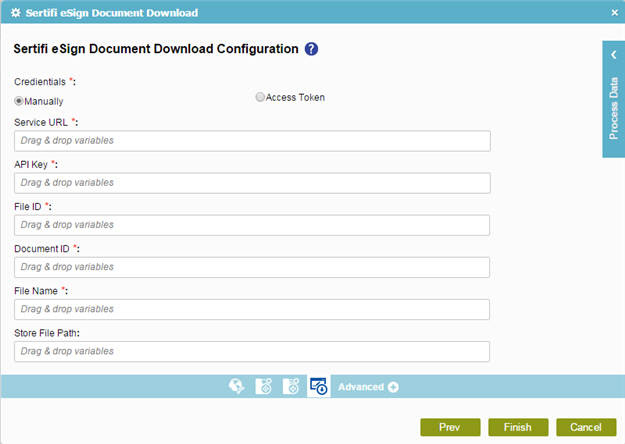
Prerequisites
- You must have an API Key assigned for digital signature.
Good to Know
- In most text fields, you can use process data variables as an alternative to literal data values.
How to Start
- On the Organizer, do one of these:
- Do one of these:
- Add an activity:
- In the Process Builder, in the Activity Library,
open the Digital Signature
 tab.
tab. - On the Digital Signature
 tab,
drag the Sertifi eSign Document Download
tab,
drag the Sertifi eSign Document Download  activity onto your process.
activity onto your process.
- In the Process Builder, in the Activity Library,
open the Digital Signature
- Change an activity:
- In your process, double-click your activity.
- Add an activity:
Procedure
- Complete the fields on the
General Configuration screen.
For more information, refer to Configure General Options for a System Activity.
- Click Target Configuration
 .
. - On the Target Repository screen,
select the target location for your file.
For more information, refer to Target Repository.
- Click
eSign Document Download
 .
.
- On the eSign Document Download Configuration screen, in the API Key field, enter assigned API Key for digital signature.
- Complete these fields
as necessary.
Field Name Definition File ID
- Function:
- Specifies an assigned ID for the requested eSigned document.
- Accepted Values:
- A valid file ID.
- Default Value:
- None
- Accepts Process Data Variables:
- Yes
Document ID
Download Location
File Name
Store File Path
- Function:
- Specifies the location of the file system folder on the local computer where the activity does an action, such as uploading or downloading files.
This setting gives the source location for the files to be uploaded and the target location for the files to be downloaded.
- Accepted Values:
- A file path relative to the AgilePoint Server application's root directory.
- Default Value:
- None
- Accepts Process Data Variables:
- Yes
- Example:
- If AgilePoint Server is installed at:
c:\Inetpub\wwwroot\AgilePointServer\
And, the file once downloaded is to be located at:
c:\Inetpub\wwwroot\AgilePointServer\files\MyFile.txt
Then, the LocalPath property must be set to the following value:
files
- If AgilePoint Server is installed at:
c:\Inetpub\wwwroot\AgilePointServer\
And, the file once downloaded is to be located at:
c:\Inetpub\wwwroot\AgilePointServer\files\temp\MyFile.txt
Then, the LocalPath property must be set to the following value:
files\temp
- If AgilePoint Server is installed at:
