Configure How Web Form Controls Show for an Activity
To configure how the controls show on an external web form, do the procedure in this topic.
Web Form Controls Screen
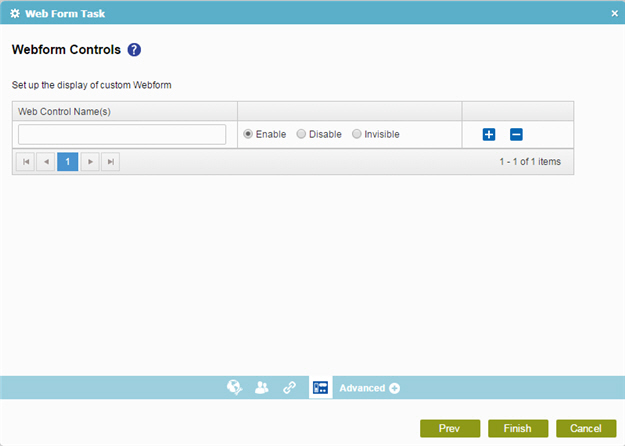
How to Start
- On the Organizer, do one of these:
- Do one of these:
- Add an activity:
- In the Process Builder, in the Activity Library, open the Human Tasks (External Forms)
 tab.
tab. - On the Human Tasks (External Forms)
 tab,
drag the Web Form Task (External Forms)
tab,
drag the Web Form Task (External Forms)  activity onto your process.
activity onto your process.
- In the Process Builder, in the Activity Library, open the Human Tasks (External Forms)
- Change an activity:
- In your process, double-click your activity.
- Add an activity:
- On the Web Form Control screen, click Web Form Control.
Procedure
- On the Web Form Controls screen, in the Web Control Names field, enter the control name, which you can see on the web form.
- Select one of these as necessary:
- Enable - The control is visible and editable.
- Disable - The control is visible, but not editable.
- Invisible - The control is not visible.
