Configure User Defined Properties
To configure user defined properties, do the procedure in this topic.
User Defined Properties Screen
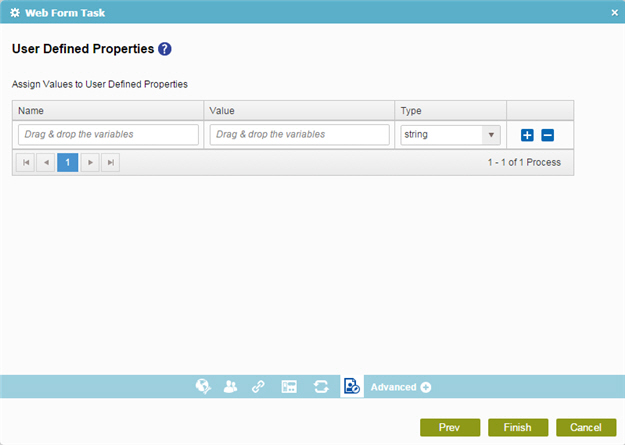
Good to Know
- In most text fields, you can use process data variables as an alternative to literal data values.
How to Start
- On the Organizer, do one of these:
- Do one of these:
- Add an activity:
- In the Process Builder, in the Activity Library, open the Human Tasks (External Forms)
 tab.
tab. - On the Human Tasks (External Forms)
 tab,
drag one of these activities onto your process
tab,
drag one of these activities onto your process
- Dynamic Task Pool (External Forms)

- Sequential Tasks (External Forms)

- Advanced Task (External Forms)

- Web Form Task (External Forms)

- Load Balancing Task (External Forms)

- Parallel Tasks (External Forms)

- Voting Task (External Forms)

- Dynamic Task Pool (External Forms)
- In the Process Builder, in the Activity Library, open the Human Tasks (External Forms)
- Change a human task activity:
- In your process, double-click a human task activity.
- Add an activity:
- On the User Defined Properties screen, click User Defined Properties.
Procedure
- On the User Defined Properties screen, in the Name field, enter the name for the ClientData.
- In the Value field, enter the value for the ClientData process data variable.
- In the Type list, select the data type for the ClientData variable.
RelatedTopics
- Add Participants to a Human Task with External Forms
- Change a Process Instance Variable
- Configure General Options for an Activity with External Forms
- Configure Voting for External Forms
- Connect a Web Form to a Process
- Dynamic Task Pool (External Forms) activity
- Parallel Tasks (External Forms) activity
- Sequential Tasks (External Forms) activity
- Configure How Web Form Controls Show for an Activity
- Advanced Task (External Forms) activity
- Mobile View
- Process Data Variables
- Voting Task (External Forms) activity
- Web Form Task (External Forms) activity
- Load Balancing Task (External Forms) activity
