Change Chatter User Profile
To change the description for a Chatter User profile, do the procedure in this topic.
Configuration to Update User Profile in Chatter screen
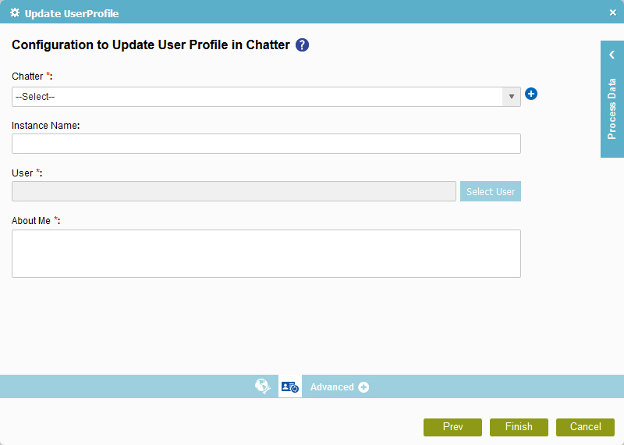
How to Start
- On the Organizer, do one of these:
- Do one of these:
- Add an activity:
- In the Process Builder, in the Activity Library,
open the Chatter
 tab.
tab. - On the Chatter
 tab,
drag the Update User Profile
tab,
drag the Update User Profile  activity onto your process.
activity onto your process.
- In the Process Builder, in the Activity Library,
open the Chatter
- Change an activity:
- In your process, double-click your activity.
- Add an activity:
- Click Update User Profile
 .
.
Procedure
- On the Configuration to Update User Profile in Chatter screen,
in the Chatter field, select your Chatter access token.
To create a new access token, click New Salesforce Access Token.
When you select the Chatter access token, the associated Salesforce instance URL shows in the Instance Name field.
- Complete these fields
as necessary.
Field Name Definition User
- Function:
- Specifies the user name to associate with the action.
- Accepted Values:
- A Chatter user ID
- An AgilePoint user name
- A process data variable that represents a Chatter user ID or AgilePoint user name.
- Default Value:
- None
- Accepts Process Data Variables:
- Yes
Select Users
- Function:
- Specifies the users from the user list.
About Me
