Send an E-mail with Dynamics CRM
To send an e-mail with Dynamics CRM, do the procedure in this topic.
Send E-mail Configuration Screen
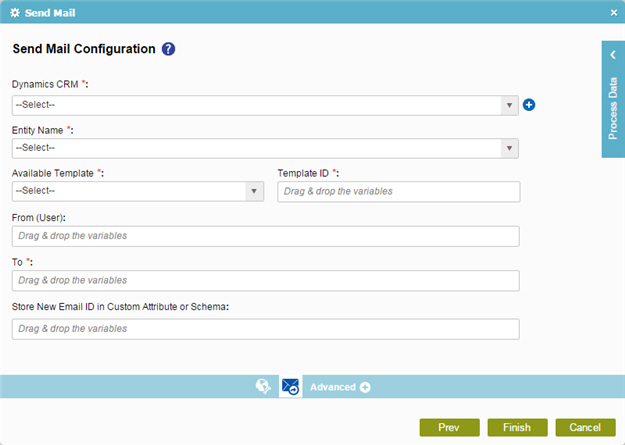
Prerequisites
- Create an access token for your Dynamics CRM application.
Good to Know
- In most text fields, you can use process data variables as an alternative to literal data values.
How to Start
- On the Organizer, do one of these:
- Do one of these:
- Add an activity:
- In the Process Builder, in the Activity Library,
open the Dynamics CRM
 tab.
tab. - On the Dynamics CRM
 tab,
drag the Send E-mail
tab,
drag the Send E-mail  activity onto your process.
activity onto your process.
- In the Process Builder, in the Activity Library,
open the Dynamics CRM
- Change an activity:
- In your process, double-click your activity.
- Add an activity:
- Click Send E-mail

Procedure
- On the Send E-mail Configuration screen, in the Dynamics CRM field, select your Dynamics CRM access token.
To create a new access token, click Add Token
 . For more information, refer to
New Dynamics CRM Access Token.
. For more information, refer to
New Dynamics CRM Access Token. - In the Entity Name list, select your entity.
- In the Available Template list, select the name of the e-mail template.
When you select the name of the template, the template ID shows in the Template ID field.
- Complete these fields
as necessary.
Field Name Definition From (User)
- Function:
- Specifies a Dynamics CRM user ID for the user from whom an
e-mail is sent.
If you keep this field empty, the activity gets the credentials from the specified access token in the Dynamics CRM field.
- Accepted Values:
-
- A Dynamics CRM user ID.
- A process data variable that stores a Dynamics CRM user ID.
You can use Process Data screen to specify a process data variable.
- Default Value:
- None
To
- Function:
- Specifies a Dynamics CRM user ID for the user to whom to send an e-mail.
- Accepted Values:
-
- A Dynamics CRM user ID.
- A process data variable that stores a Dynamics CRM user ID.
You can use Process Data screen to specify a process data variable.
- Default Value:
- None
Store New E-mail ID in Custom Attribute or Schema
- Function:
- Specifies the process data variable that contains the e-mail ID for your new e-mail.
- Accepted Values:
- A process data variable.
You can use Process Data screen to specify a process data variable.
- Default Value:
- None
- Accepts Process Data Variables:
- Yes
