Configure Parallel Approvals for External Forms
To configure the parallel approvals for a human task using external forms, do the procedure in this topic.
Participants and Work to Performs Screen
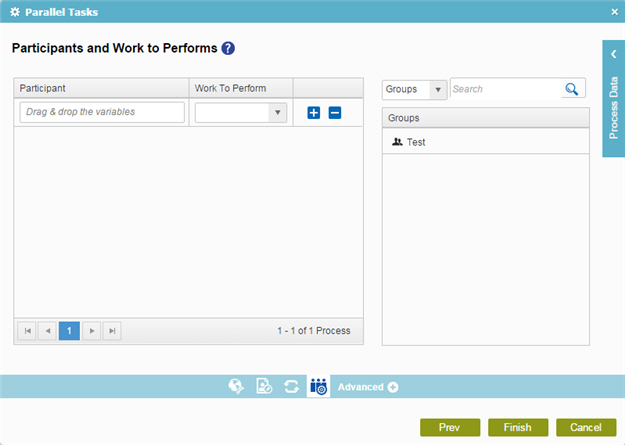
Good to Know
- In most text fields, you can use process data variables as an alternative to literal data values.
How to Start
- On the Organizer, do one of these:
- Do one of these:
- Add an activity:
- In the Process Builder, in the Activity Library, open the Human Tasks (External Forms)
 tab.
tab. - On the Human Tasks (External Forms)
 tab,
drag the Parallel Tasks (External Forms)
tab,
drag the Parallel Tasks (External Forms)  activity onto your process.
activity onto your process.
- In the Process Builder, in the Activity Library, open the Human Tasks (External Forms)
- Change an activity:
- In your process, double-click your activity.
- Add an activity:
- On the Participants and Work To Performs screen, click Dynamic Parallel Configuration.
Procedure
- On the Participants And Work To Performs screen, in the Participant field, enter the user to whom the task is assigned.
You can specify only one user name in the Participant field. You can not specify more than one participant for a task at a time. However, you can add more than one instances of a task, each with a different participant assigned.
- In Work To Perform field, enter the name of the task that
shows in a participant's task list.
In most cases, for processes that use ASP.NET forms, this value also determines the file names for the .aspx form pages.
For the Web Form activity, this property does not set the file names for the web form. Instead, refer to Connect a Web Form to a Process
