Create a SharePoint Site Collection
To create a new SharePoint site collection, do the procedure in this topic.
New Site Collection Configuration Screen
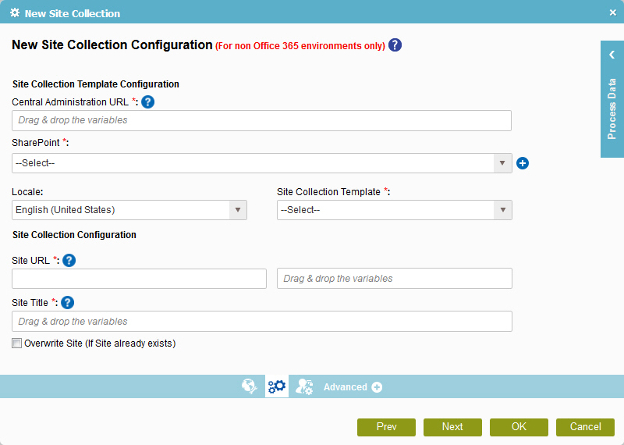
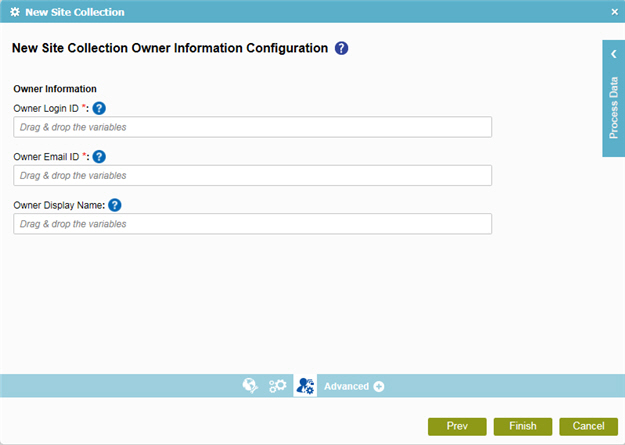
Good to Know
- In most text fields, you can use process data variables as an alternative to literal data values.
How to Start
- On the Organizer, do one of these:
- Do one of these:
- Add an activity:
- In the Process Builder, go to the Activity Library, and
open the SharePoint
 tab.
tab. - On the SharePoint
 tab,
drag the New Site Collection
tab,
drag the New Site Collection  activity onto your process.
activity onto your process.
- In the Process Builder, go to the Activity Library, and
open the SharePoint
- Change an activity:
- In your process, double-click your activity.
- Add an activity:
- Click
New Site Collection Configuration
 .
.
Procedure
- To configure your SharePoint site collection, complete these fields
as necessary.
Field Name Definition Central Administration URL
SharePoint
- Function:
- Specifies the access token that connects to your SharePoint site.
- Accepted Values:
- A list of access tokens configured for your environment.
- Default Value:
- None
Add Token

- Opens this Screen:
- New SharePoint Access Token
- Function of this Screen:
- Configures a new access token for SharePoint.
Site Collection Template
Locale
Site URL
- Function:
- Specifies the URL for your SharePoint site.
- Accepted Values:
- A valid SharePoint site URL
- A process data variable
- Default Value:
- None
- Accepts Process Data Variables:
- Yes
- Example:
-
http://[machine name]:[port]/sites/[site name]
You must include the /sites in the Site URL for the site to be created successfully.
Site Title
Overwrite Site
- Function:
- Specifies if the activity overwrites the site if it already exists at the location where the new site is to be created.
- Accepted Values:
- Deselected - The activity does not overwrite an existing SharePoint
site.
If you specify False when a site or site collection already exists, then SharePoint is not modified. The AgileShape exits and updates the appropriate custom process attributes specified by the SaveErrorMessageTo and SaveStatusTo properties.
- Selected - The activity overwrites an existing SharePoint site.
- Deselected - The activity does not overwrite an existing SharePoint
site.
- Default Value:
- Deselected
- Click
Owner Information Configuration
 .
.
- To configure the site collection owner, complete these fields
as necessary.
Field Name Definition Owner Login ID
Owner E-mail ID
Owner Display Name
