Download a Digitally Signed Document with DocuSign
To download a digitally signed document with DocuSign, do the procedure in this topic.
Download Signed Document Screen
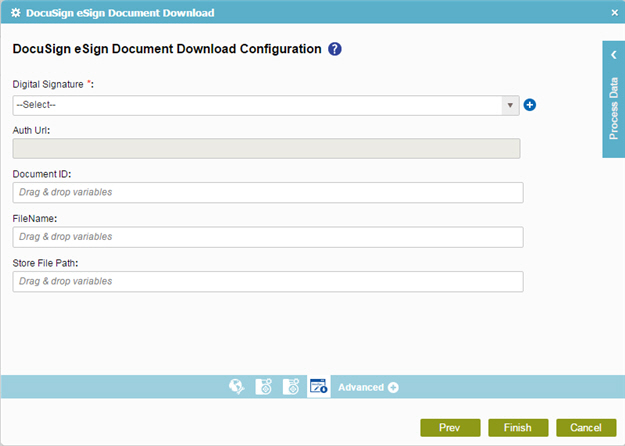
Prerequisites
- An access token for your application is mandatory.
For more information, refer to Create an access token.
Good to Know
- In most text fields, you can use process data variables as an alternative to literal data values.
How to Start
- On the Organizer, do one of these:
- Do one of these:
- Add an activity:
- In the Process Builder, in the Activity Library,
open the Digital Signature
 tab.
tab. - On the Digital Signature
 tab,
drag the DocuSign eSign Document Download
tab,
drag the DocuSign eSign Document Download  activity onto your process.
activity onto your process.
- In the Process Builder, in the Activity Library,
open the Digital Signature
- Change an activity:
- In your process, double-click your activity.
- Add an activity:
Procedure
- Complete the fields on the
General Configuration screen.
For more information, refer to Configure General Options for a System Activity.
- Click Target Configuration
 .
. - On the Target Repository screen,
select the target location for your file.
For more information, refer to Target Repository.
- Click Signed Document Download

- On the Download Signed Document screen, in the Digital Signature field, select your DocSign access token.. When you select DocSign access token, the Auth Url field is complete..
- In the Document ID field, enter a unique document ID of the eSigned document to download.
- In the Document Location field, enter the location to store the downloaded eSigned document.
- In the File Name field, enter the name of the file for the downloaded eSigned document.
