Create Associations Between Two Entities in Dynamics CRM
To create a many-to-many relationship between two entities, do the procedure in this topic.
Create Association Configuration Screen
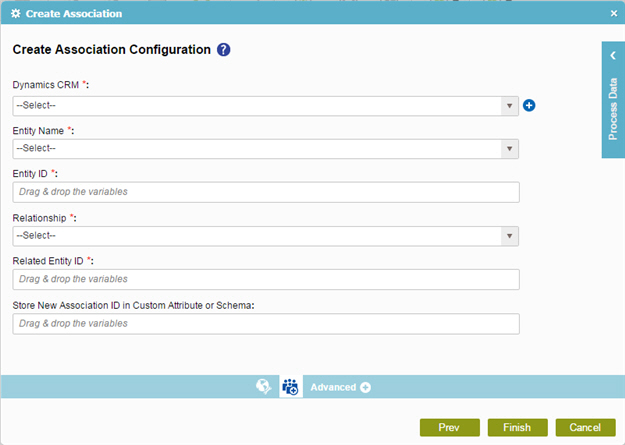
Prerequisites
- Create an access token for your Dynamics CRM application.
Good to Know
- In most text fields, you can use process data variables as an alternative to literal data values.
How to Start
- On the Organizer, do one of these:
- Do one of these:
- Add an activity:
- In the Process Builder, in the Activity Library,
open the Dynamics CRM
 tab.
tab. - On the Dynamics CRM
 tab,
drag the Create Association
tab,
drag the Create Association  activity onto your process.
activity onto your process.
- In the Process Builder, in the Activity Library,
open the Dynamics CRM
- Change an activity:
- In your process, double-click your activity.
- Add an activity:
- On the Create Association Configuration screen, click
Create Association
 .
.
Procedure
- On the Create Association Configuration screen, in the Dynamics CRM field, select your Dynamics CRM access token.
To create a new access token, click Add Token
 . For more information, refer to
New Dynamics CRM Access Token.
. For more information, refer to
New Dynamics CRM Access Token. - In the Entity Name list, select your entity.
- Complete this field
as necessary.
Field Name Definition Entity ID
- Function:
- Specifies the Dynamics CRM entity ID.
- Accepted Values:
- A valid Dynamics CRM entity ID.
- Default Value:
- None
- Accepts Process Data Variables:
- Yes
- In the Relationship list, select the entity that is associated with another entity in the many-to-many relationship.
- Complete this field
as necessary.
Field Name Definition Related Entity ID
- (Optional) To store the new association ID in a process data variable,
add the variable from the Process Data screen to the field
Store New Association ID in Custom Attribute or Schema.
Field Name Definition Store New Association ID in Custom Attribute or Schema
- Function:
- Specifies the process data variable that contains the association ID.
- Accepted Values:
- A process data variable.
You can use Process Data screen to specify a process data variable.
- Default Value:
- None
- Accepts Process Data Variables:
- Yes
