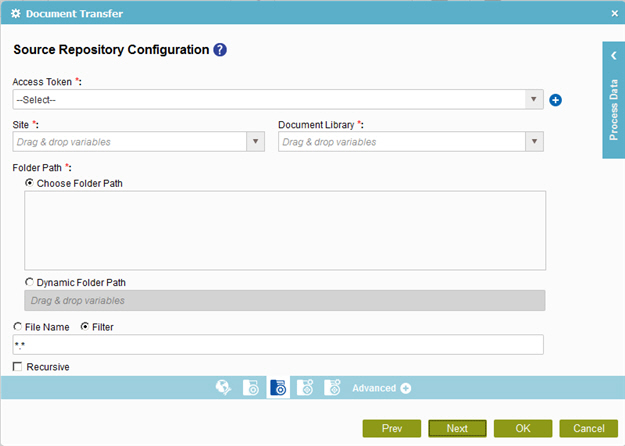Specifies the original, or source, location for your files on SharePoint.
How to Start
- On the Organizer,
do one of these:
- Do one of these:
- Add an activity:
- In the Process Builder, in the Activity Library,
open one of these tabs.
- Document

- Digital Signature

- On your tab, drag one of these activities onto your process.
- Document Transfer

- Microsoft Word

- PDF Converter

- DocuSign eSign Request

- Sertifi eSign Request

- Change an activity:
- In your process, double-click your activity.
- On the Source Repository screen, click
SharePoint
 .
.
- Click Source Detail Configuration
 .
.
Fields
| Field Name |
Definition |
Access Token
|
- Function:
- Specifies the access token that connects to your SharePoint application.
- Accepted Values:
- A list of access tokens configured for your environment.
- Default Value:
- None
- Accepts Process Data Variables:
- No
|
Add Token 
|
- Opens this Screen:
- New SharePoint Access Token
- Function of this Screen:
- Configures a new access token for SharePoint.
|
Site
|
- Function:
- Specifies the URL for your SharePoint site.
- Accepted Values:
-
- Default Value:
- None
- Accepts Process Data Variables:
- Yes
- Example:
-
|
Document Library
|
- Function:
- Specifies the name of the SharePoint document library.
- Accepted Values:
- A valid SharePoint document library name.
- Default Value:
- None
- Accepts Process Data Variables:
- Yes
|
Folder Path
|
- Function:
- Specifies the path of the folder.
- Accepted Values:
-
- Choose Folder Path - Specifies an absolute path for the folder.
- Dynamic Folder Path - Specifies a process variable that stores the path of folder.
- Default Value:
- Choose Folder Path
- Example:
-
- c:\My Documents\sample1.doc
- ${HomeDirectory}\sample2.doc
- http://demo3:8000/DocumentLib1/sample3.doc
|
File Name
|
- Function:
- Specifies the name of the file in your storage source location.
- Accepted Values:
- A valid file name.
- Default Value:
- None
- Accepts Process Data Variables:
- Yes
|
Filter
|
- Function:
- Specifies the file name or a set of files expressed with the filter expression to search
within the specified source location.
- Accepted Values:
- A file name.
- A filter string that uses asterisks (*) as wildcards.
- Default Value:
- None
- Accepts Process Data Variables:
- No
- Example:
- These are some examples of filter expressions:
- *.* - All files are searched.
- *.xml - The files that have the
.xml file extension are searched.
- *.doc - The files that have the
.doc file extension are searched.
- MyFile.xml - Only the specific file MyFile.xml is searched.
The filter action is done at the source location specified in the activity.
|
Recursive (Include Subfolders)
|
- Function:
- Specifies if the activity's action — such as copy, upload, or delete — is recursive.
In other words, it specifies if the activity does the action again in the subfolders
of the target location
- Accepted Values:
- Deselected - The activity does the action only on the files in the specified source folder. There is no effect on files in subfolders.
- Selected - The activity does the action on the files in the specified source folder, as well as the files in the subfolders.
- Default Value:
- Deselected
|







 .
. .
.