Get the Status of a Digital Signature
To get the status of a digital signature, do the procedure in this topic.
eSign Status Check Configuration Screen
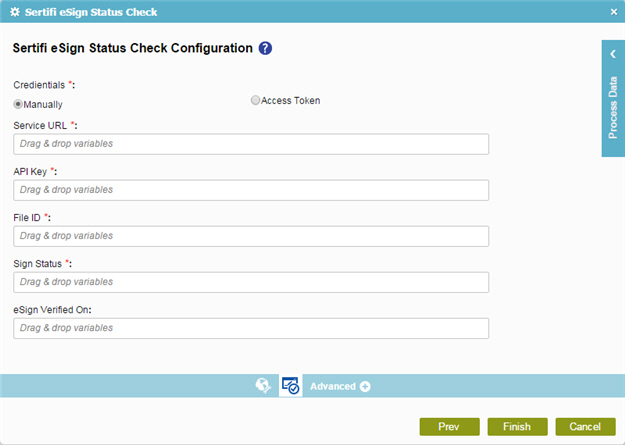
Prerequisites
- You must have an API Key assigned for digital signature.
Good to Know
- In most text fields, you can use process data variables as an alternative to literal data values.
How to Start
- On the Organizer, do one of these:
- Do one of these:
- Add an activity:
- In the Process Builder, in the Activity Library,
open the Digital Signature
 tab.
tab. - On the Digital Signature
 tab,
drag the Sertifi eSign Status Check
tab,
drag the Sertifi eSign Status Check  activity onto your process.
activity onto your process.
- In the Process Builder, in the Activity Library,
open the Digital Signature
- Change an activity:
- In your process, double-click your activity.
- Add an activity:
- On the eSign Status Check Configuration screen, click eSign Status Check
 .
.
Procedure
- Complete these fields
as necessary.
Field Name Definition Service URL
- Function:
- Specifies web service URL for production or sandbox environment for Sertifi.
- Accepted Values:
-
- https://apps.sertifi.net/Services/Gateway.asmx - This URL is used for production environment. The production environment is used to store the production data.
- The sandbox environment is used to develop and test your applications. This URL comes from Sertifi.
- Default Value:
- None
- Accepts Process Data Variables:
- No
- Example:
- https://apps.sertifi.net/Services/Gateway.asmx
API Key
Document ID
Sign Status
- Function:
- Specifies a process data variable to store the status of the digital signature request.
- Accepted Values:
- A process data variable.
- Default Value:
- None
- Accepts Process Data Variables:
- Yes
eSign Verified On
- Function:
- Specifies the date and time the digital signature is verified.
- Accepted Values:
- A valid date and time.
- Default Value:
- None
- Accepts Process Data Variables:
- Yes
