Call a Web Service Method from a Process
To call a web service method from a process, do the procedure in this topic.
WSE Configuration
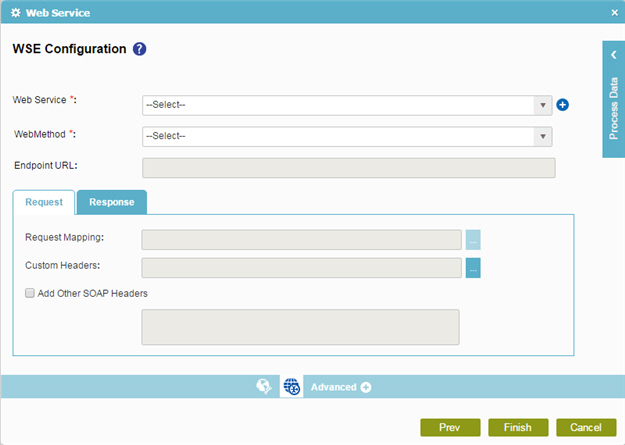
Prerequisites
- A valid Web Service — for example a live, valid WSDL file.
Good to Know
- In some cases, the type of the object instance returned by a web method may need to implement the IConvertible interface in order for the web method to be used with the Web Service activity.
- In most text fields, you can use process data variables as an alternative to literal data values.
How to Start
- On the Organizer, do one of these:
- Do one of these:
- Add an activity:
- In the Process Builder, in the Activity Library,
open the Web Services
 tab.
tab. - On the Web Services
 tab, drag the Web Service
tab, drag the Web Service  activity onto your process.
activity onto your process.
- In the Process Builder, in the Activity Library,
open the Web Services
- Change an activity:
- In your process, double-click your activity.
- Add an activity:
- Click WSE Configuration
 .
.
Procedure
- On the WSE Configuration screen, in the Web Services field,
select access token of your web service.
To create a new access token, click Add Token
 . For more information, refer to
New Web Service Access Token.
. For more information, refer to
New Web Service Access Token. - In the Web Method list, select your web method.
- To connect the request data from the source system to your process schema, complete this field
as necessary:
Field Name Definition Request Mapping
- Function:
- Connects the web service request to your process schema. This is mandatory only if the request passes data from the process schema to parameters in the web method.
- To Open this Field:
-
- On the WSE Configuration screen, click the Request tab. You can not map the schema if the web service type is None.
- Accepted Values:
- Click the Ellipses button to open the
Schema Mapper screen.
Use this screen to connect the request to the data model for your process.
- Default Value:
- None
- (Optional) complete these fields as necessary:
- To connect response data from the web service call to your process, do one of these.
- To connect the response to your process schema, complete this field
as necessary:
Field Name Definition Map Response to AgilePoint Schema
- Function:
- Specifies if the web service response connects to your process schema.
- To Open this Field:
-
- On the WSE Configuration screen, click the Response tab. You can not map the schema if the web service type is None.
- Accepted Values:
- Click the Ellipses button to open the
Schema Mapper screen.
Use this screen to connect the response to the data model for your process.
- Default Value:
- None
- To connect the response to a process data variable, complete this field
as necessary:
Field Name Definition Store the Response in Custom Attribute
- Function:
- Specifies the name of the process data variable that stores the response to a method call. The call must be a web service, Web Service Extension, WCF service, or web application.
- To Open this Field:
-
- On the WSE Configuration screen, click the Response tab. You can not map the schema if the web service type is None.
- Accepted Values:
- A process data variable.
You can use Process Data screen to specify a process data variable.
- Default Value:
- None
- Accepts Process Data Variables:
- Yes
- To connect the response to your process schema, complete this field
as necessary:
