Configure Voting for eForms
To configure voting for a manual activity using eForms, do the procedure in this topic to connect approver responses to your form data..
Voting Task Configuration Screen
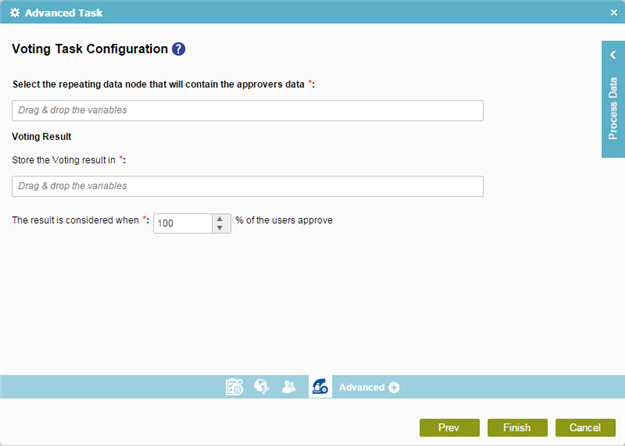
Good to Know
- In most text fields, you can use process data variables as an alternative to literal data values.
How to Start
- On the Organizer, do one of these:
- Do one of these:
- Add an activity:
- In the Process Builder, in the Activity Library,
open the Human Tasks (eForms)
 tab.
tab. - On the Human Tasks (eForms)
 tab,
drag the Advanced Task (eForms)
tab,
drag the Advanced Task (eForms)  activity onto your process.
activity onto your process.
- In the Process Builder, in the Activity Library,
open the Human Tasks (eForms)
- Change an activity:
- In your process, double-click your activity.
- Add an activity:
- On the eForms Process Adaptation screen, click Voting Configuration

Procedure
- On the Voting Task Configuration screen, complete these fields.
Field Name Definition Select the repeating data node that will contain the approvers data
Store The Voting Result In
- Function:
- Specifies the final result that says if a task is approved or rejected.
- Accepted Values:
- An xpath to a process data variable that represents the final result
of the voting.
The final result can be stored in a variable.
- Default Value:
- None
- Accepts Process Data Variables:
- Yes
The result is considered when % of the users approve
- Function:
- Specifies the minimum proportion of approvers required to approve the item, expressed as a percent.
- Accepted Values:
- An integer.
- Default Value:
- None
- Accepts Process Data Variables:
- Yes
- Example:
- If you have enter 60, and you have 7 approvers, at least 5 of the approvers would need to vote Yes for the item to be approved because 4/7=57%, and 5/7=71%.
