Submit a File to a SharePoint Record Center
To put a file in a SharePoint Record Center for storage, do the procedure in this topic.
Submit File To Record Center Configuration Screen
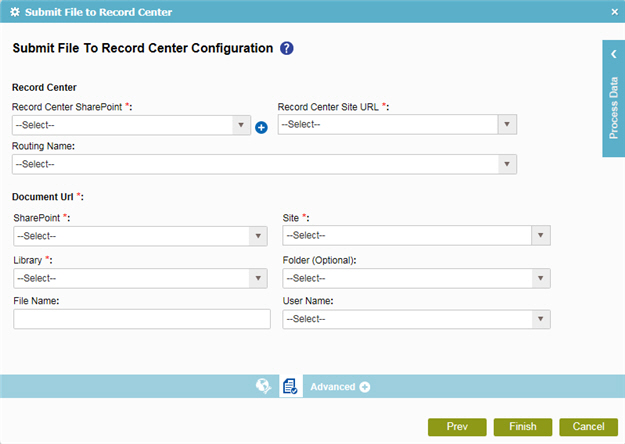
Good to Know
- In most text fields, you can use process data variables as an alternative to literal data values.
How to Start
- On the Organizer, do one of these:
- Do one of these:
- Add an activity:
- In the Process Builder, go to the Activity Library, and
open the SharePoint
 tab.
tab. - On the SharePoint
 tab,
drag the Submit File to Record Center
tab,
drag the Submit File to Record Center  activity onto your process.
activity onto your process.
- In the Process Builder, go to the Activity Library, and
open the SharePoint
- Change an activity:
- In your process, double-click your activity.
- Add an activity:
- Click
Submit File To Record Center Configuration
 .
.
Procedure
- To configure your settings to send a file to the SharePoint Record Center, on the Submit File To Record Center Configuration screen, complete these fields
as necessary.
Field Name Definition Record Center SharePoint
- Function:
- Specifies the access token that connects to your SharePoint Record Center site where you store the files.
- Accepted Values:
- A list of access tokens configured for your environment.
- Default Value:
- None
- Accepts Process Data Variables:
- No
Add Token

- Opens this Screen:
- New SharePoint Access Token
- Function of this Screen:
- Configures a new access token for SharePoint.
Record Center Site URL
Routing Name
- Function:
- Specifies the routing name to be used to submit the file to the SharePoint Record Center.
A routing name is a record routing rule that is set up on the SharePoint Record Center to facilitate records management. Each routing rule maps the records to the destination location on the Record Center site based on content type.
- Accepted Values:
- A routing name.
- Default Value:
- None
- Accepts Process Data Variables:
- Yes
SharePoint
- Function:
- Specifies the access token that connects to your SharePoint site.
- Accepted Values:
- A list of access tokens configured for your environment.
- Default Value:
- None
Site
Library
Folder
File Name
User Name
- Function:
The user name you want to associate with the action.
If the current user does not have access to the Record Center site, then the Login window opens. This user impersonation feature switches users at runtime to access the Record Center.
The user must be a member of the Records Center Web Service Submitters group in SharePoint.- Accepted Values:
- A user name, with the domain name, in this format:
[domain]\[user name]
- Default Value:
- None
- Accepts Process Data Variables:
- Yes
- Example:
- MyDomain\Administrator
