Create a Process Wait for a Specified Time
To create a process wait for a specified time, do the procedure in this topic.
Set Time Screen
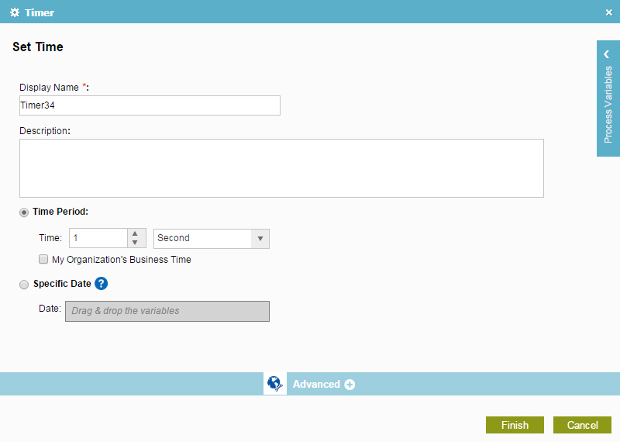
Good to Know
- In most text fields, you can use process data variables as an alternative to literal data values.
How to Start
- On the Organizer, do one of these:
- Do one of these:
- Add an activity:
- In the Process Builder, in the Activity Library, open the Common
 tab.
tab. - On the Common
 tab,
drag the Timer
tab,
drag the Timer  activity onto your process.
activity onto your process.
- In the Process Builder, in the Activity Library, open the Common
- Change an activity:
- In your process, double-click your activity.
- Add an activity:
Procedure
- On the Set Time screen, do one of these:
- To pause a process for a specified interval of time, complete these fields as necessary.
- To pause a process until a specified date, complete these fields
as necessary.
Field Name Definition Specific Date
Date
- Function:
- Specifies the date the delay ends, and the process goes to the next activity in the process.
- Accepted Values:
- A process data variable that contains the date value.
- Default Value:
- None
- Accepts Process Data Variables:
- Yes
