Run a Stored Procedure
To run a stored procedure, do the procedure in this topic.
Stored Procedure > Basic Screen
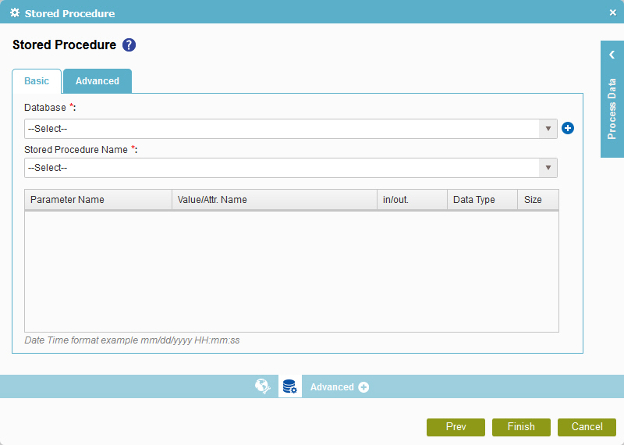
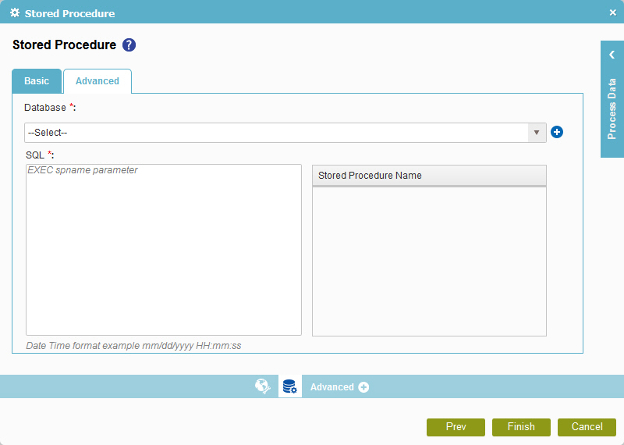
Good to Know
- In most text fields, you can use process data variables as an alternative to literal data values.
How to Start
- On the Organizer, do one of these:
- Do one of these:
- Add an activity:
- In the Process Builder, go to the Activity Library, and
open the Database
 tab.
tab. - On the Database
 tab,
drag the Stored Procedure
tab,
drag the Stored Procedure  activity onto your process.
activity onto your process.
- In the Process Builder, go to the Activity Library, and
open the Database
- Change an activity:
- In your process, double-click your activity.
- Click
Stored Procedure
 .
.
- Add an activity:
Procedure
- To run a stored procedure, do one of these.
- To run a basic stored procedure:
- On the Stored Procedure screen, in the Basic tab, in the Database list, select your database access token.
To create a new access token, click Add Token
 . For more information, refer to
New Database Access Token.
. For more information, refer to
New Database Access Token. - In the Stored Procedure Name list, select your stored procedure.
- In the Value/Attr. Name field, enter the value of the stored procedure parameter, or drag a process data variable from the Process Data screen.
- To specify the input and output options for the stored procedure, complete this field as necessary.
- In the Data Type list, select the data type of the stored procedure parameter.
- In the Size field, enter the size of the input parameter for the stored procedure.
- On the Stored Procedure screen, in the Basic tab, in the Database list, select your database access token.
- To run an advanced stored procedure with a SQL:
- On the Stored Procedure screen, click Advanced tab. .
- On the Advanced tab in the Database list, select your database access token.
- In the SQL field, enter a SQL statement to run on the database. You can drag the stored procedure name from Stored Procedure Name list to create a SQL query.
- To run a basic stored procedure:
