Reply to a Message in Yammer
To reply to a message Yammer in a Yammer thread, do the procedure in this topic.
Reply Message to Yammer Configuration screen
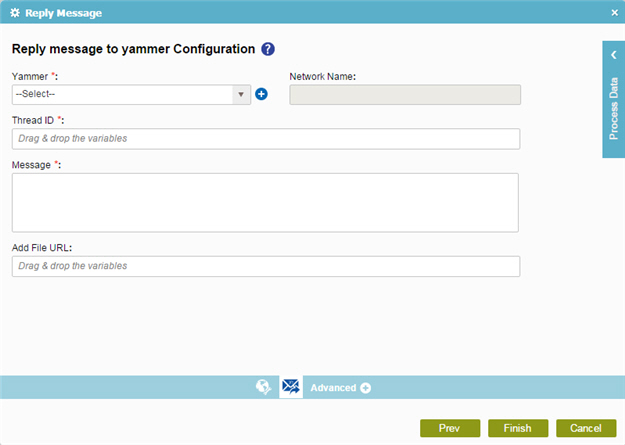
How to Start
- On the Organizer, do one of these:
- Do one of these:
- Add an activity:
- In the Process Builder, in the Activity Library
open the Yammer
 tab.
tab. -
On the Yammer
 tab,
drag the Reply Message
tab,
drag the Reply Message  activity onto your process.
activity onto your process.
- In the Process Builder, in the Activity Library
open the Yammer
- Change an activity:
- In your process, double-click your activity.
- Add an activity:
- Click Reply Message
 .
.
Procedure
- On the Reply Message to Yammer Configuration screen, in the Yammer field, select your Yammer access token.
To create a new access token, click New Yammer Access Token.
When you select the Yammer access token, the associated network name shows in the Network name field.
- Complete these fields
as necessary.
Field Name Definition Thread ID
- Function:
- Specifies the ID of the Yammer message thread to which to reply.
- Accepted Values:
- A process data variable.
- Default Value:
- None
- Accepts Process Data Variables:
- Yes
Message
Add File URL
- Function:
- Specifies the location of the attachment file.
- Accepted Values:
- An absolute path and file name on the AgilePoint Server or SharePoint Server.
Only one attachment is not supported.
- Default Value:
- None
- Accepts Process Data Variables:
- Yes
- Example:
-
- c:\My Documents\sample1.doc
- ${HomeDirectory}\sample2.doc
- http://demo3:8000/DocumentLib1/sample3.doc
