Remove a Permission from a SharePoint Resource
To remove permission from a SharePoint site collection, site, list, library, or a list item, do the procedure in this topic.
Remove Permission Screen
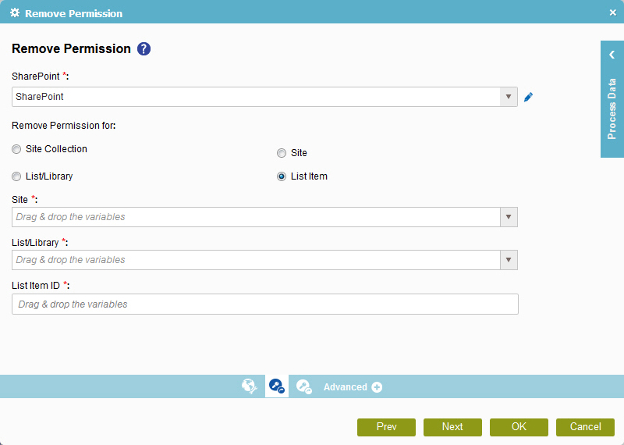
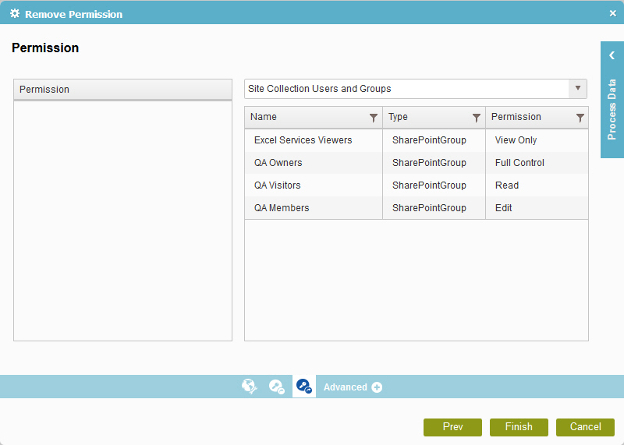
Prerequisites
- Create an access token for your SharePoint application.
- You must break the permission inheritance for the SharePoint resource before you can remove permissions or restore permission inheritance.
Good to Know
- In most text fields, you can use process data variables as an alternative to literal data values.
How to Start
- On the Organizer, do one of these:
- Do one of these:
- Add an activity:
- In the Process Builder, go to the Activity Library, and
open the SharePoint
 tab.
tab. - On the SharePoint
 tab,
drag the Remove Permission
tab,
drag the Remove Permission  activity onto your process.
activity onto your process.
- In the Process Builder, go to the Activity Library, and
open the SharePoint
- Change an activity:
- In your process, double-click your activity.
- Add an activity:
- Click
Remove Permission
 .
.
Procedure
- On the Remove Permission screen, in the SharePoint field, select your SharePoint access token.
To create a new access token, click Add Token
 . For more information, refer to
New SharePoint Access Token.
. For more information, refer to
New SharePoint Access Token. - Complete these fields
as necessary.
Field Name Definition Restore Inheritance permission for
- Function:
- Specifies the subordinate item for which to restore the permission inheritance.
- Accepted Values:
- Site
- List/Library
- List Item
- Default Value:
- Site
- Accepts Process Data Variables:
- No
Site
- Function:
- Specifies the URL for your SharePoint site.
- Accepted Values:
- A valid SharePoint site URL
- A process data variable
- Default Value:
- None
- Accepts Process Data Variables:
- Yes
- Example:
-
http://[machine name]:[port]/sites/[site name]
You must include the /sites in the Site URL for the site to be created successfully.
List/Library
List Item ID
- Click Role Type
 .
. - In the Name, Type, or Permission Level columns, select and drag the permission you want to remove onto the Permission list.
