Get User Profile Information in SharePoint
To get information form a SharePoint user profile, do the procedure in this topic.
SharePoint Get User Profile Configuration Screen
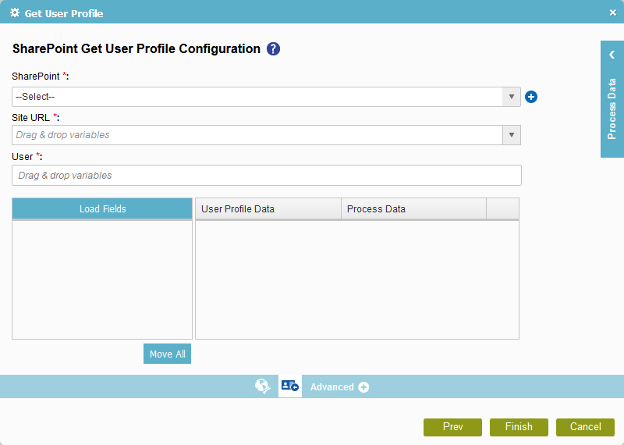
Prerequisites
- Create an access token for your SharePoint application.
- SharePoint 2013 or later is required.
Good to Know
- In most text fields, you can use process data variables as an alternative to literal data values.
How to Start
- On the Organizer, do one of these:
- Do one of these:
- Add an activity:
- In the Process Builder, go to the Activity Library, and
open the SharePoint
 tab.
tab. - On the SharePoint
 tab,
drag the Get User Profile
tab,
drag the Get User Profile  activity onto your process.
activity onto your process.
- In the Process Builder, go to the Activity Library, and
open the SharePoint
- Change an activity:
- In your process, double-click your activity.
- Add an activity:
- Click
Get User Profile
 .
.
Procedure
- On the SharePoint Get User Profile Configuration screen, in the SharePoint field, select your SharePoint access token.
To create a new access token, click Add Token
 . For more information, refer to
New SharePoint Access Token.
. For more information, refer to
New SharePoint Access Token. - Complete these fields
as necessary.
Field Name Definition Site URL
- Function:
- Specifies the URL for your SharePoint site.
- Accepted Values:
- A valid SharePoint site URL
- A process data variable
- Default Value:
- None
- Accepts Process Data Variables:
- Yes
- Example:
-
http://[machine name]:[port]/sites/[site name]
You must include the /sites in the Site URL for the site to be created successfully.
User
- Function:
- Specifies the user name to associate with the action.
- Accepted Values:
- A SharePoint user ID
- An AgilePoint user name
- A process data variable that represents a SharePoint user ID or AgilePoint user name.
- Default Value:
- None
- Accepts Process Data Variables:
- Yes
- To show the user profile data, click Refresh.
- Drag your user profile data to the User Profile Data field.
You can click Move All to move all the user profile data to the User Profile Data field.
- Complete this field
as necessary.
Field Name Definition Process Data
- Function:
- Gives a list of process data variables that stores the user information.
- Accepted Values:
- A valid process data variable.
- Default Value:
- None
- Accepts Process Data Variables:
- Yes
