Delete a Folder in Dropbox
To delete a folder from Dropbox, do the procedure in this topic.
Delete Folder Configuration Screen
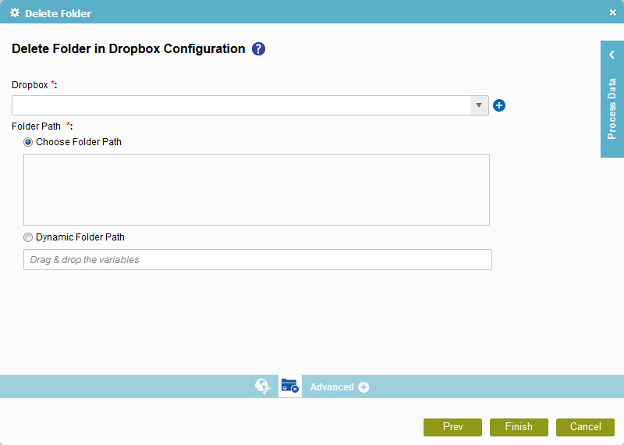
Prerequisites
- Create an access token for your Dropbox application.
Good to Know
- You must specify the folder or folder path to delete a folder.
- In most text fields, you can use process data variables as an alternative to literal data values.
How to Start
- On the Organizer, do one of these:
- Do one of these:
- Add an activity:
- In the Process Builder, in the Activity Library,
open the Dropbox
 tab.
tab. - On the Dropbox
 tab,
drag the Delete Folder
tab,
drag the Delete Folder  activity onto your process.
activity onto your process.
- In the Process Builder, in the Activity Library,
open the Dropbox
- Change an activity:
- In your process, double-click your activity.
- Add an activity:
- Click Delete Folder
 .
.
Procedure
- On the Delete Folder Configuration screen, in the Dropbox field, select your Dropbox access token.
To create a new access token, click New Dropbox Access Token.
- Complete this field as necessary.
