Get the Status of a DocuSign Digital Signature
To get the status of a digital signature in DocuSign, do the procedure in this topic.
DocuSign eSign Status Check Configuration Screen
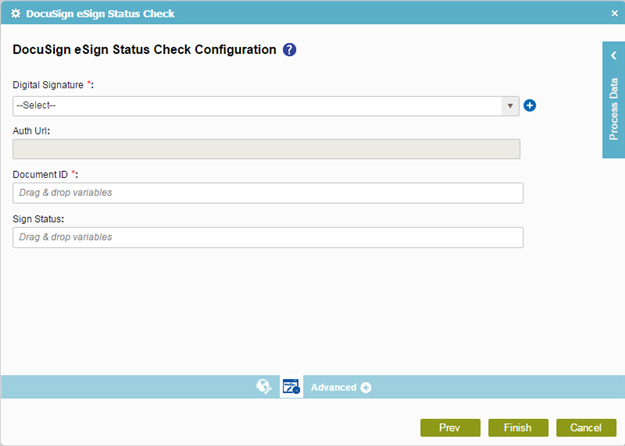
Prerequisites
- An access token for your application is mandatory.
For more information, refer to Create an access token.
Good to Know
- In most text fields, you can use process data variables as an alternative to literal data values.
How to Start
- On the Organizer, do one of these:
- Do one of these:
- Add an activity:
- In the Process Builder, in the Activity Library,
open the Digital Signature
 tab.
tab. - On the Digital Signature
 tab,
drag the DocuSign eSign Status Check
tab,
drag the DocuSign eSign Status Check  activity onto your process.
activity onto your process.
- In the Process Builder, in the Activity Library,
open the Digital Signature
- Change an activity:
- In your process, double-click your activity.
- Add an activity:
- Click Sign Status Check

Procedure
- On the DocuSign eSign Status Check Configuration screen, in the Digital Signature field, select your DocSign access token.
To create a new access token, click Add Token
 . For more information, refer to
New DocuSign Access Token.
. For more information, refer to
New DocuSign Access Token.When you select DocSign access token, the Auth Url field is complete.
. - In the Document ID field, enter the assigned document ID for the requested document.
- In the Sign Status field, enter the process data variable to store the status of the digital signature request.
