Delete Files from SharePoint
To configure delete files from SharePoint, do the procedure in this topic.
Delete Files Configuration Screen
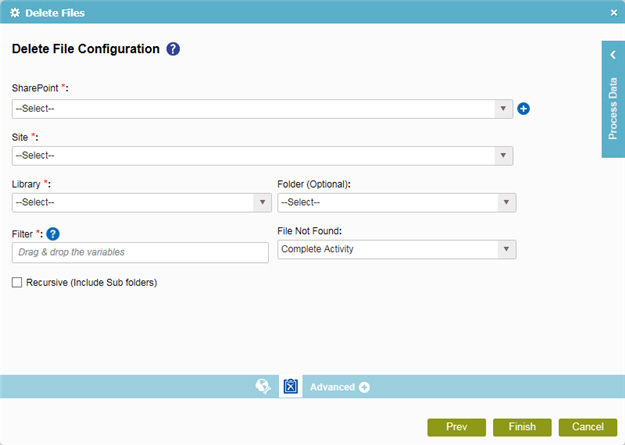
Good to Know
- In most text fields, you can use process data variables as an alternative to literal data values.
How to Start
- On the Organizer, do one of these:
- Do one of these:
- Add an activity:
- In the Process Builder, go to the Activity Library, and
open the SharePoint
 tab.
tab. - On the SharePoint
 tab,
drag the Delete Files
tab,
drag the Delete Files  activity onto your process.
activity onto your process.
- In the Process Builder, go to the Activity Library, and
open the SharePoint
- Change an activity:
- In your process, double-click your activity.
- Add an activity:
- Click
Delete Files Configuration
 .
.
Procedure
- To configure your settings for deleting your files, complete these fields
as necessary.
Field Name Definition SharePoint
- Function:
- Specifies the access token that connects to your SharePoint site.
- Accepted Values:
- A list of access tokens configured for your environment.
- Default Value:
- None
- Accepts Process Data Variables:
- No
Add Token

- Opens this Screen:
- New SharePoint Access Token
- Function of this Screen:
- Configures a new access token for SharePoint.
Site
- Function:
- Specifies the URL for your SharePoint site.
- Accepted Values:
- A valid SharePoint site URL
- A process data variable
- Default Value:
- None
- Accepts Process Data Variables:
- Yes
- Example:
-
http://[machine name]:[port]/sites/[site name]
You must include the /sites in the Site URL for the site to be created successfully.
Library
Folder
Filter
- Function:
- Specifies the file name or a set of files expressed with the filter expression to search within the specified source location.
- Accepted Values:
- A file name.
- A filter string that uses asterisks (*) as wildcards.
- Default Value:
- None
- Accepts Process Data Variables:
- No
- Example:
- These are some examples of filter expressions:
- *.* - All files are searched.
- *.xml - The files that have the .xml file extension are searched.
- *.doc - The files that have the .doc file extension are searched.
- MyFile.xml - Only the specific file MyFile.xml is searched.
The filter action is done at the source location specified in the activity.
File Not Found
- Function:
- Specifies what to do if the process does not find your files.
- Accepted Values:
- Complete Activity - The task status changes to Complete, and the process continues.
- Suspend Process - The process status changes to Suspended.
- Default Value:
- Complete Activity
- Accepts Process Data Variables:
- No
Recursive (Include Subfolders)
- Function:
- Specifies if the activity's action — such as copy, upload, or delete — is recursive. In other words, it specifies if the activity does the action again in the subfolders of the target location
- Accepted Values:
- Deselected - The activity does the action only on the files in the specified source folder. There is no effect on files in subfolders.
- Selected - The activity does the action on the files in the specified source folder, as well as the files in the subfolders.
- Default Value:
- Deselected
