Create a List Item in Sharepoint
To create a SharePoint list item, do the procedure in this topic.
Create List Item Configuration Screen
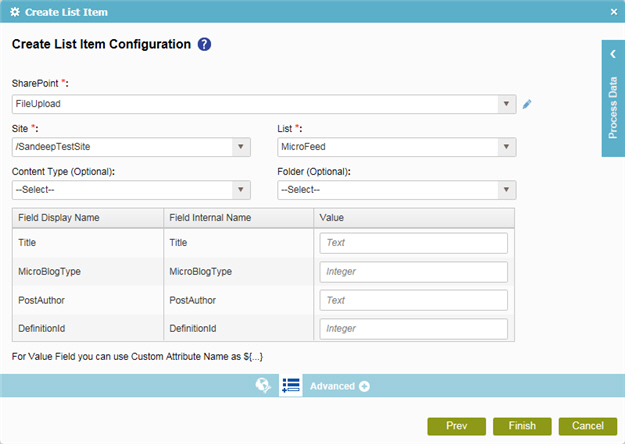
Good to Know
- In most text fields, you can use process data variables as an alternative to literal data values.
How to Start
- On the Organizer, do one of these:
- Do one of these:
- Add an activity:
- In the Process Builder, go to the Activity Library, and
open the SharePoint
 tab.
tab. - On the SharePoint
 tab,
drag the Create List Item
tab,
drag the Create List Item  activity onto your process.
activity onto your process.
- In the Process Builder, go to the Activity Library, and
open the SharePoint
- Change an activity:
- In your process, double-click your activity.
- Add an activity:
- Click
Create List Item Configuration
 .
.
Procedure
- To configure your SharePoint site settings, complete these fields
as necessary.
Field Name Definition SharePoint
- Function:
- Specifies the access token that connects to your SharePoint site.
- Accepted Values:
- A list of access tokens configured for your environment.
- Default Value:
- None
- Accepts Process Data Variables:
- No
Add Token

- Opens this Screen:
- New SharePoint Access Token
- Function of this Screen:
- Configures a new access token for SharePoint.
Site
- Function:
- Specifies the URL for your SharePoint site.
- Accepted Values:
- A valid SharePoint site URL
- A process data variable
- Default Value:
- None
- Accepts Process Data Variables:
- Yes
- Example:
-
http://[machine name]:[port]/sites/[site name]
You must include the /sites in the Site URL for the site to be created successfully.
List
Content Type
Folder
- If you select the name of the SharePoint list in the List field, complete these fields
as necessary.
Field Name Definition Field Display Name
Field Internal Name
Value
- Function:
- The value for the SharePoint column.
- Accepted Values:
- A valid column value.
- A null value.
- A process data variable.
- An XPath to a schema element.
To add XML metadata associated with the process model, click the button in the Value field.
- An attachment.
You can attach a file using:
- Local file path - c:\[path]\[file name]
- URL - http://[URL]/[file name]
- Default Value:
- The data type of the SharePoint column.
By default, the Value field displays the column's data type. Set the actual value.
- Accepts Process Data Variables:
- Yes
