Copy Files from SharePoint Source Site
To configure the SharePoint source site to copy files, do the procedure in this topic.
Copy Files Source Site Configuration Screen
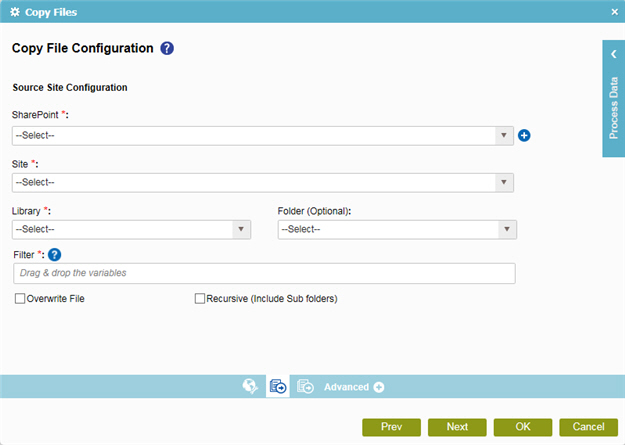
Good to Know
- In most text fields, you can use process data variables as an alternative to literal data values.
How to Start
- On the Organizer, do one of these:
- Do one of these:
- Add an activity:
- In the Process Builder, go to the Activity Library, and
open the SharePoint
 tab.
tab. - On the SharePoint
 tab,
drag the Copy Files
tab,
drag the Copy Files  activity onto your process.
activity onto your process.
- In the Process Builder, go to the Activity Library, and
open the SharePoint
- Change an activity:
- In your process, double-click your activity.
- Add an activity:
- Click
Copy File Source Configuration
 .
.
Procedure
- On the Copy Files Source Site Configuration screen, in the SharePoint field, select the access token from the list.
- In the Site field, select a valid URL from where you want to copy the files.
- In the Library field, select a valid Sharepoint library which has the files you want to copy.
- In the Folder field, select a valid Sharepoint folder which has the files you want to copy.
- (Optional) In the Filter field, enter a file name or a set of files you want to search within the specified source location.

