Configure General Options for a Database activity
All activities in the Database tab have the same basic options. To configure these options, do the procedure in this topic.
General Configuration Screen
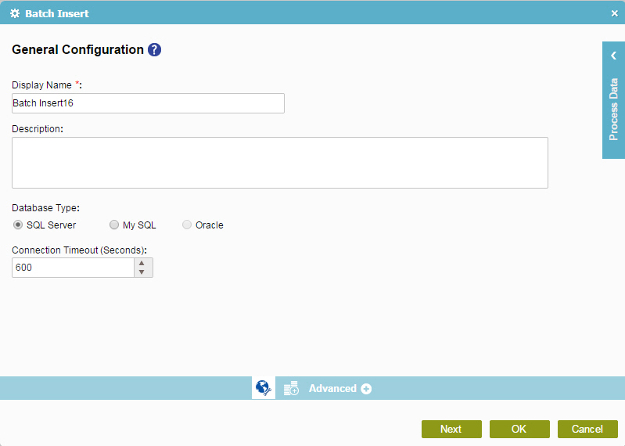
Good to Know
- In most text fields, you can use process data variables as an alternative to literal data values.
How to Start
- On the Organizer, do one of these:
- Do one of these:
- Add a Database activity:
- In the Process Builder, go to the Activity Library, and
open the Database
 tab.
tab. - On the Database
 tab,
drag any Database
activity onto your process.
tab,
drag any Database
activity onto your process.
- In the Process Builder, go to the Activity Library, and
open the Database
- Change an activity:
- In your process, double-click your activity.
- Add a Database activity:
Procedure
- On the General Configuration screen, in the Display Name field, enter the name you want to show in your process.
- In the Database Type field, select your Database type.
- (Optional) In the Description field, enter more than one line of text description for your activity.
- (Optional) In the Connection Timeout (Seconds) field, specify the time limit, in seconds, for the session to complete the activity.
