Check In File to Sharepoint
To check a file in to SharePoint, do the procedure in this topic.
Check In File Configuration Screen
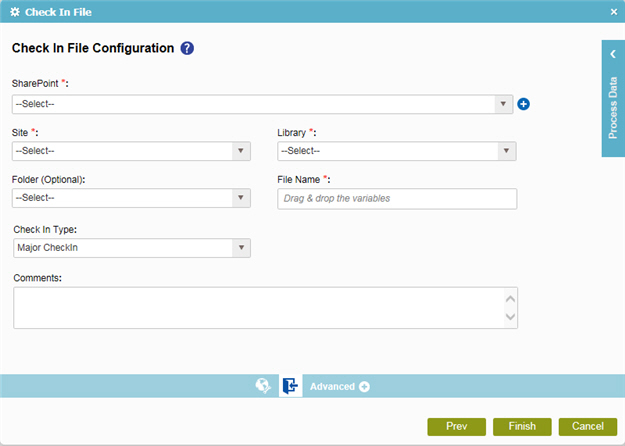
Good to Know
- In most text fields, you can use process data variables as an alternative to literal data values.
How to Start
- On the Organizer, do one of these:
- Do one of these:
- Add an activity:
- In the Process Builder, go to the Activity Library, and
open the SharePoint
 tab.
tab. - On the SharePoint
 tab,
drag the Check In File
tab,
drag the Check In File  activity onto your process.
activity onto your process.
- In the Process Builder, go to the Activity Library, and
open the SharePoint
- Change an activity:
- In your process, double-click your activity.
- Add an activity:
- Click
Check In File Configuration
 .
.
Procedure
- To configure your check in file settings, complete these fields
as necessary.
Field Name Definition SharePoint
- Function:
- Specifies the access token that connects to your SharePoint site.
- Accepted Values:
- A list of access tokens configured for your environment.
- Default Value:
- None
Add Token

- Opens this Screen:
- New SharePoint Access Token
- Function of this Screen:
- Configures a new access token for SharePoint.
Site
- Function:
- Specifies the URL for your SharePoint site.
- Accepted Values:
- A valid SharePoint site URL
- A process data variable
- Default Value:
- None
- Accepts Process Data Variables:
- Yes
- Example:
-
http://[machine name]:[port]/sites/[site name]
You must include the /sites in the Site URL for the site to be created successfully.
Library
Folder
File Name
Check In Type
- Function:
- Specifies how a file is checked in to a SharePoint document library.
- Accepted Values:
- MinorCheckIn - The file is in a draft status.
- MajorCheckIn - The file is ready to be published.
- OverwriteCheckIn - The check-in file overwrites the same file if it already exists.
- Default Value:
- MajorCheckIn
Comments
