Change Database Records in a Database
To change one or more records in a database table, do the procedure in this topic..
Update Record Screen
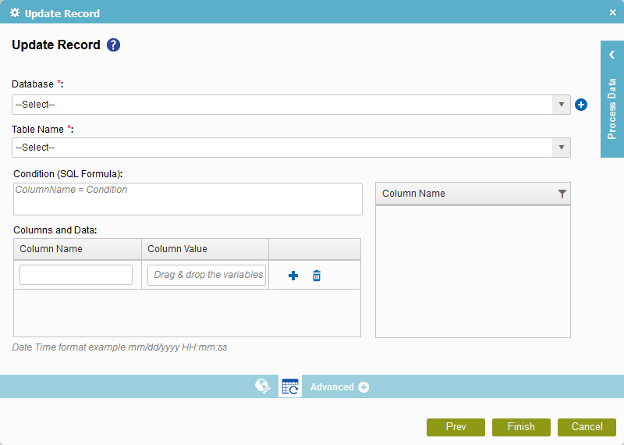
Good to Know
- In most text fields, you can use process data variables as an alternative to literal data values.
How to Start
- On the Organizer, do one of these:
- Do one of these:
- Add an activity:
- In the Process Builder, go to the Activity Library, and
open the Database
 tab.
tab. - On the Database
 tab,
drag the Update Record
tab,
drag the Update Record  activity onto your process.
activity onto your process.
- In the Process Builder, go to the Activity Library, and
open the Database
- Change an activity:
- In your process, double-click your activity.
- Add an activity:
- Click
Update Record
 .
.
Procedure
- On the Update Record screen, in the Database list, select your database access token.
To create a new access token, click Add Token
 . For more information, refer to
New Database Access Token.
. For more information, refer to
New Database Access Token. - In the Table Name list, select your database table.
- (Optional) In the Condition (SQL Formula) field, enter the SQL WHERE clause that tells which database records to change. You can also drag the column name from the Column Name list, similar to using a process data variable.
- In the Column Name field, enter the name of the column or drag the column name from Column Name list.
- In the Column Value field, enter your column value or drag a process data variable from the Process Data screen.
- (Optional) Click Create
 to add a new row to add a variable or value.
to add a new row to add a variable or value.
