Approve or Reject Content in Sharepoint
To approve or reject a document or a file in SharePoint with no human action, do the procedure in this topic.
Approve/Reject Content Configuration Screen
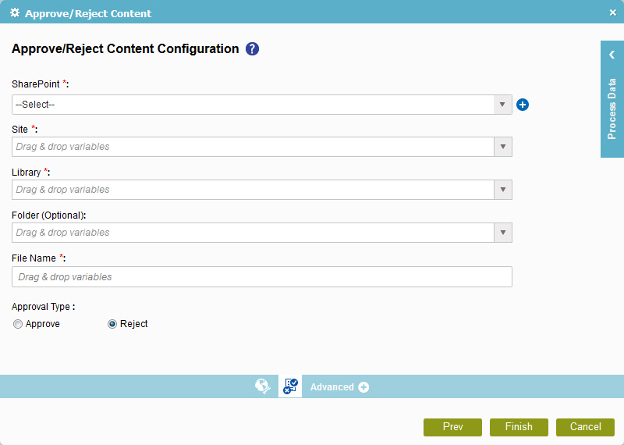
Good to Know
- In most text fields, you can use process data variables as an alternative to literal data values.
How to Start
- On the Organizer, do one of these:
- Do one of these:
- Add an activity:
- In the Process Builder, go to the Activity Library, and
open the SharePoint
 tab.
tab. - On the SharePoint
 tab,
drag the Approve/Reject Content
tab,
drag the Approve/Reject Content  activity onto your process.
activity onto your process.
- In the Process Builder, go to the Activity Library, and
open the SharePoint
- Change an activity:
- In your process, double-click your activity.
- Add an activity:
- Click
Approve/Reject Content Configuration
 .
.
Procedure
- On the Approve/Reject Content Configuration screen, in the SharePoint field, select your SharePoint access token.
To create a new access token, click Add Token
 . For more information, refer to
New SharePoint Access Token.
. For more information, refer to
New SharePoint Access Token. - To configure your document or file settings, complete these fields
as necessary.
Field Name Definition Site
- Function:
- Specifies the URL for your SharePoint site.
- Accepted Values:
- A valid SharePoint site URL
- A process data variable
- Default Value:
- None
- Accepts Process Data Variables:
- Yes
- Example:
-
http://[machine name]:[port]/sites/[site name]
You must include the /sites in the Site URL for the site to be created successfully.
Library
Folder
File Name
- To specify whether to approve or reject the document or file, in the Approval Type field, select Approve or Reject.
