To create a link to a task, do the procedure in this topic.
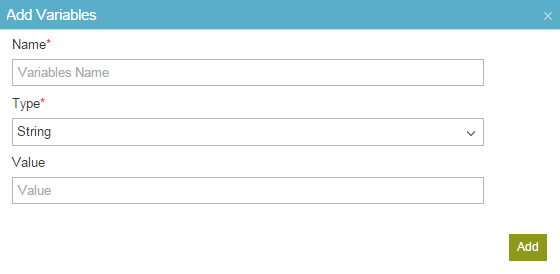
How to Start
- In the Manage Center, click
App Builder
 > Shared Variables.
> Shared Variables. - On the Shared Variables screen,
click Add

Procedure
- On the Add Variables screen, in the Name field, enter a name of for your variable.
Example:
TaskLinkBaseUrl
- In the Type list, select tString.
- In the Value field, enter the base URL.
Format:
https://[portal instance URL]/appbuilder/FormRender?WID=
Example:
https://trialapp1.nxone.com/appbuilder/FormRender?WID=
The Portal Instance URL shows on the Tenant Settings screen.
- To create the complete task URL, do this:
- Open the configuration screen where you want to add the variable—for example, an e-mail template or eForm.
- In the Process Data pane, drag your shared variable for the task link URL—for example, ${TaskLinkBaseUrl}.
- In the Process Data pane, drag the standard process variable TaskID, and place it immediately after the variable for your task link base URL.
In the configuration screen, the result looks similar to this:
${TaskLinkBaseUrl}${TaskID}
When the process runs, the result looks similar to this:
https://trialapp1.nxone.com/appbuilder/FormRender?WID=69E8EDDAC78FE511A0E8EFE88F413F34
