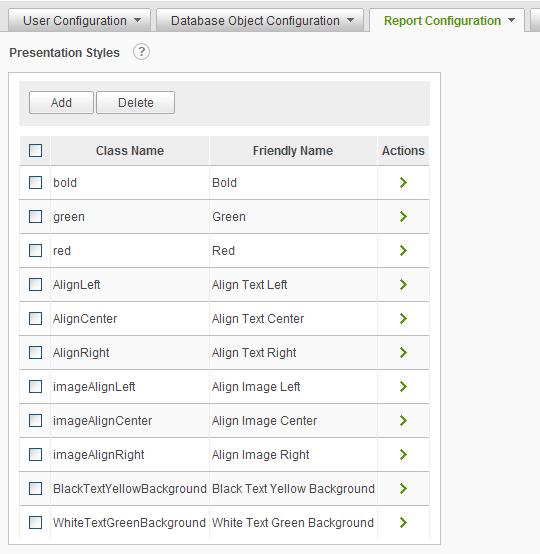
The Presentation Styles page allows administrators to manage Cascading Style Sheet (CSS) classes available for use when building reports. Presentation styles registered on this page are used for highlighting specific report labels and captions and data points based on a given criteria.
Before registering a CSS class with the Ad Hoc instance, administrators must create the class and add it to every style sheet in the _StyleSheets folder. Adding the class to every style sheet ensures that all classes are available regardless of the report template selected from the Report Builder.
Select Presentation Styles from the Report Configuration drop-down list to display the Presentation Styles configuration page.
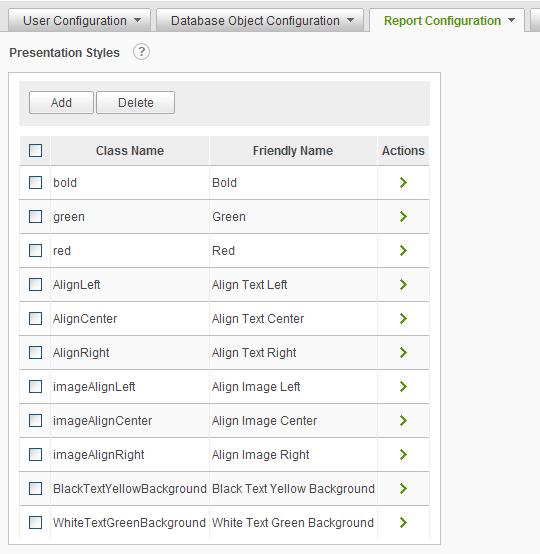
Click on the
![]() icon
to display brief help for the Presentation Styles page.
icon
to display brief help for the Presentation Styles page.
The Add button will display an empty Presentation Style dialog.
The Delete button will remove the selected presentation styles. Presentation Styles are selected by clicking on the applicable checkbox.
The ![]() icon
indicates that more than one action can be performed on the presentation style.
Hover the mouse over the
icon
indicates that more than one action can be performed on the presentation style.
Hover the mouse over the ![]() icon to display the available
actions and click on the appropriate one.
icon to display the available
actions and click on the appropriate one.
The available actions for a presentation style are Modify Presentation Style and View Dependencies.
Adding a Presentation Style
To make a presentation style available to the end user, click on the Add button. The following dialog will be presented.

Select the
class by clicking on the ![]() icon. Enter a Friendly Name and
click on the OK button to store the presentation style reference in the
metadata database.
icon. Enter a Friendly Name and
click on the OK button to store the presentation style reference in the
metadata database.
|
Note: |
|
Friendly names must be unique. |
Modifying a Presentation Style
Modifying a style is necessary when the name of the class changes within the style sheet, or when administrators want to change what users see from the Report Builder. Modifying a style only changes its registration status in the Ad Hoc instance - the name of the class within the style sheet is not altered.
Hover the
mouse over the ![]() icon for a presentation style and
select the Modify Presentation Style option from the list. Select the
Class by clicking on the
icon for a presentation style and
select the Modify Presentation Style option from the list. Select the
Class by clicking on the ![]() icon. Enter a Friendly Name
and click on the OK button to store the revised presentation style
reference in the metadata database.
icon. Enter a Friendly Name
and click on the OK button to store the revised presentation style
reference in the metadata database.
View Dependencies
Hover the
mouse over the ![]() icon for a presentation style and
select the View Dependencies option from the list.
icon for a presentation style and
select the View Dependencies option from the list.
A report page identifying the scope and usage of the presentation style will be presented. Administrators should exercise this option before modifying or deleting a presentation style to determine the impact of the change.