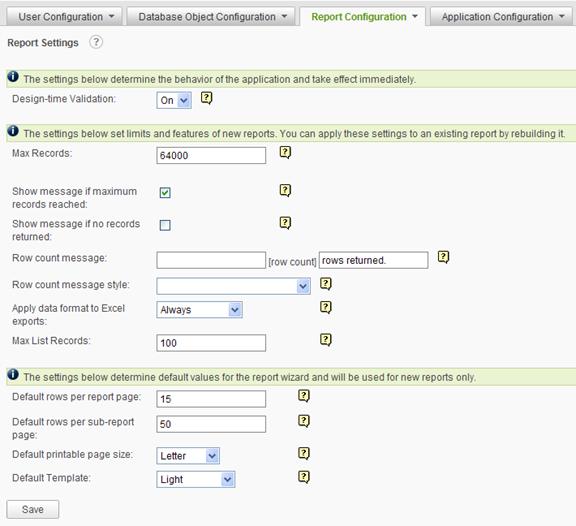
The Report Settings page allows the administrator to optimize report performance and appearance. Some settings determine the behavior of the application and take effect immediately. Others, on the other hand, may only work for new or re-built reports.
Select Report Settings from the Report Configuration drop-down list to display the Report Settings configuration page.
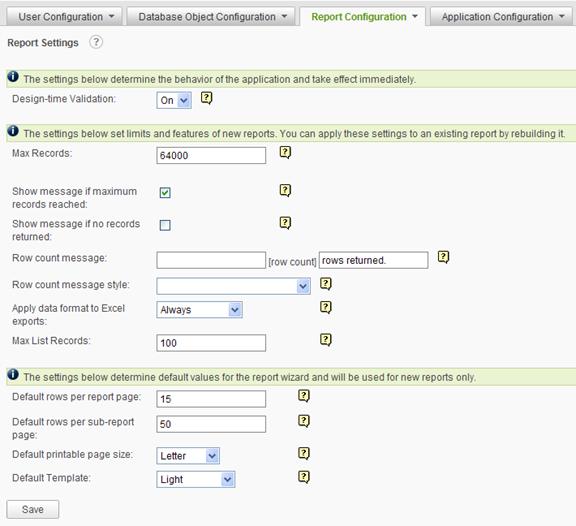
Click on the
![]() icon
to display brief help for the Report Settings page.
icon
to display brief help for the Report Settings page.
Click on the ![]() icon
to display brief help with an attribute.
icon
to display brief help with an attribute.
Design-time Validation is built into several steps of the Report Builder to ensure that invalid values and bad syntax do not affect reports at runtime. Design-time validation improves usability by informing users of potential problems before they occur. Administrators can disable this functionality to improve the performance of the Report Builder but do so at their own risk.
Max Records specifies the maximum number of records returned for a report. The number specified in the Max Records field applies to reports and sub-reports. Database performance is improved, but users may not see all the results in a report. Enter 0 (zero) to disable this feature. The maximum number is 64,000.
Show message if maximum records reached specifies whether or not a warning will be displayed in the report when more rows are returned than is allowed by the Max Records limit.
Show message if no records are returned specifies whether or not a warning will be displayed in the report when no rows are returned.
If the end user chooses to show number of records returned in a data section, the Row count message will be displayed, with [row count] replaced with actual number of records.
Row count message appearance will apply the selected stylesheet class to the message.
Apply data format to excel exports determines the formatting of columns when a report is exported to excel. The following values can be selected from the dropdown
Max List Records1 specifies the maximum number of records returned when using In List report parameters. It is recommended to keep this number as small as possible to improve performance and keep drop-down lists manageable. Enter 0 (zero) to disable this feature. The maximum value is 64,000.
Default rows per report page is the default number of rows shown in the first layer of each report. From the Report Builder, the end user has the option of overriding the default value in the Table Settings panel.
Default rows per subreport page is the default number of rows shown in the drill-down layers of grouped reports. From the Report Builder, the end user has the option of overriding the default value in the Table Settings panel.
Default printable page size is the default page size selected for printable paging in reports.
Choose a Default Template for reports from the drop-down menu. From the Report Builder, the end user has the option of overriding the default template in the Report Settings panel. The default template choices included with the install of the application are:
Click on the Save button to commit any changes.
|
Notes: |
|
Refer to the Software Integration Guide, Adding New Cascading Style Sheets section, to introduce a new Default Template. |