![]()
The Report Management button displays the main page of the application.
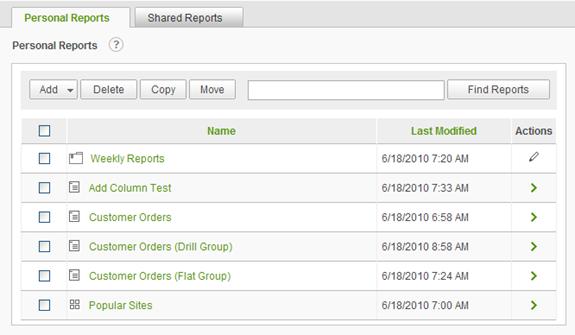
A list of reports is available under the Personal Reports and Shared Reports tabs. If no reports have been created, this list is empty.
Click the name of the report to launch it in a new browser window.
The figure above shows a field requesting a parameter value. Runtime parameters are defined on the Select or Modify Data Sources dialog under the Filter tab. Click on the Modify Data Source button to access the dialog. A default value is chosen during the report-creation process and can be changed by the user.
|
Note: |
|
Date values less than 01/01/1753 may not be specified. |
There are two options for running the report.
|
Hint: |
|
If the report contains numerous parameters, click Run and Hide Parameters to provide more screen space for the report. Run the report again to input additional parameters. |
Run and Run and Hide Parameters affect the parameters for the report. Any additional settings specified in the Report Builder are left intact.
|
Note: |
|
Run and Run and Hide Parameters are only available by placing a check in the 'Ask' checkbox when defining parameters. |
|
Note: |
|
The various export options will appear if the user viewing the report has Rights to add the respective export option(s) to the report in the Report Builder. |