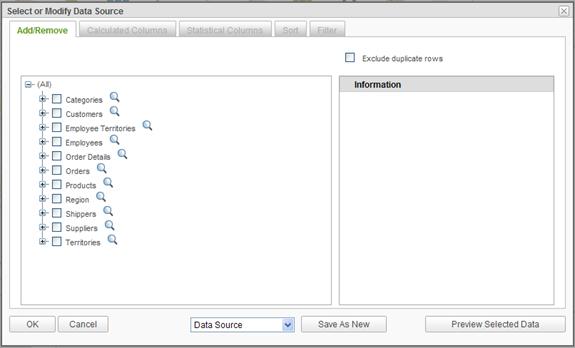
Most Ad Hoc reports rely on a single data source. All of the display elements (display tables, crosstabs, and various charts) in the report would display data from that source. Logically this makes sense because analytical reports are typically used to make a point, tell a story, or reveal information about the data.
Ad Hoc is initially configured to accept data from a single data source; however, if the System Administrator discovers that reports need to reflect data from disparate data sources they can configure Ad Hoc to allow the end user to identify multiple data sources for a report.
|
Note: |
|
In prior versions of Ad Hoc, the concept of report Sections accomplished this goal. This concept has been replaced by design. Sections of reports no longer exist. |
If the System Administrator enables the Multiple Data Sources option, the Select or Modify Data Source dialog changes for all users as well as the Data Sources panel.
To create a new data source, click on the Modify Data Source button. The Select or Modify Data Source dialog is presented.
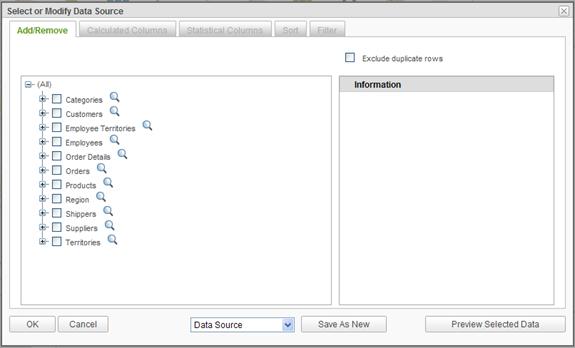
The dropdown list of data sources will appear at the bottom of the dialog along with a Save as New button. Select the data objects for the new data source from the data objects tree and click on the Save as New button. Enter a name for the data source in the Save as New dialog and click on the OK button to confirm it.
The Data Sources panel will reflect the new data source by having an entry in a dropdown list in the header of the Data Sources panel. This dropdown list may be used to assign a data source to a display element.
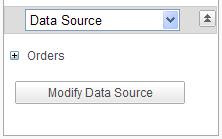
As data sources are selected from the dropdown list, the tree displayed in the panel content will be refreshed.