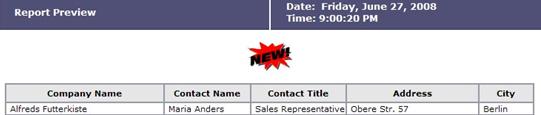
The Image component offers the ability to add an image to the report layout. An unlimited number of images above or below other reporting components can be added. Use images to display a company logo, disclaimer or warning or to bring emphasis to a new or updated section of a report. The image may be added to the report from a file or via a URL. Image files must be 1 megabyte or smaller and be one of the following file types: JPG, JPEG, GIF, BMP. Animated images are supported.
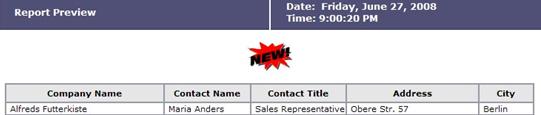
A report with an image appearing before the tabular report.
Click ![]() to add an Image to the report
definition. An Image Information tab will be created.
to add an Image to the report
definition. An Image Information tab will be created.

Choose a Source location to retrieve the image from. If File is selected then click a source button. If the From My Computer button is clicked then click Browse to locate and select a file from your computer1. When done, click OK. If the From Server button is clicked then select an image and then click OK.
If URL is selected then specify the URL path to the image and then click OK.
OPTIONAL: Choose an image-type2 orientation style from the Style drop-down menu.

Image Information panel with a source file-type image selected.
|
Notes: |
|
1. Images selected from your computer are automatically uploaded to the application server for later use by all users. 2. Images require a specific style to align (e.g.,. Align Image Center). If one is not available, contact the system administrator. |