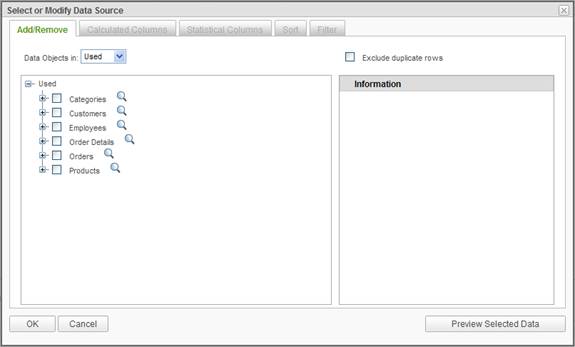
Generally the first step in the Report Builder is the selection of the data source. The Report Builder wizard automatically drives the user to the Select or Modify Data Source dialog as part of creating a new report. The same dialog is presented when the Modify Data Source button is clicked.
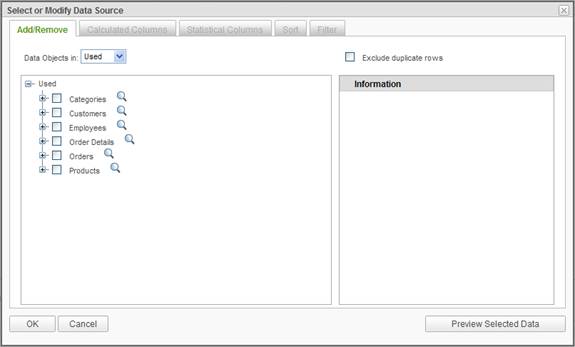
If the data objects have been categorized, a Data Object in dropdown list will be presented and acts as a filter for the list of data objects. The list of data objects may be changed by selecting a different category from the list. All data objects may be displayed by selecting the (All) option in the list.
To select a data object to be used in the report, click on the checkbox adjacent to the data object. Every time a data object is selected the tree of data objects is refreshed to display all of the related data objects. Continue selecting data objects and click on the OK button to save the selected items as a data source for the report.
The Exclude duplicate rows checkbox indicates that only distinct rows should be returned from the database when the report is executed. Rows having identical values for all selected columns will be excluded.
After saving the data source, the Data Source panel will reflect the selected data objects and columns.
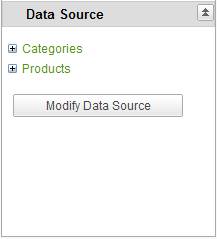
If the data source for the report needs to be adjusted, click on the Modify Data Source button, make the required changes in the Select or Modify Data Source dialog, and click on the OK button to save the changes.
|
Note: |
|
Modifying a data source for the report may require reconfiguration of the attributes for a display element. |
|
Note: |
|
Most reports are based on a single data source. All of the display elements share the same data source. By default Ad Hoc is configured to allow only a single data source per report; however, the administrator can configure Ad Hoc to allow the specification of multiple data sources for a report. See Chapter 14 for details on using multiple data sources in a report. |
|
Note: |
|
Calculated Columns and Statistical Columns are also data sources for a report and are reflected in the Data Source panel. Refer to Chapter 3 for details on Calculated and Statistical Columns. |
|
Note: |
|
If only one data object is selected, column references in the Report Builder will not identify the data object. If multiple data objects are selected, column references will be Data Object.Column Name notation. |