Archiving reports gives users the ability to retain copies of a single report as the report is changed over time. Reports created with a LogiXML tools are interactive and dynamic - the report data may change depending on when the report is executed or modified. A report archive stores copies of the report to retain important data.
To add a report to the archive at runtime for report built with the Add to Archive option:
To view and manage an archived report:
To view archived reports, hover the mouse over the ![]() icon
for the report and select View Archives from the dropdown list.
icon
for the report and select View Archives from the dropdown list.
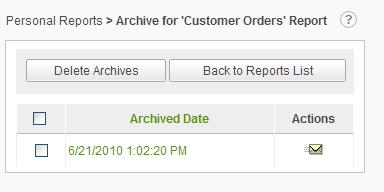
Click the Archive Date timestamp of the desired archive from the list to view the report.
Click on the ![]() to email the archived report.
to email the archived report.
Click on the Archived Date column header to sort the list.
Click on the Delete Archives button to remove the selected reports from the archives. Archived reports may be selected by enabling the checkbox adjacent to the Archive Date. Confirm the deletion by clicking on the OK button in the confirmation dialog.