The Application Settings page allows the administrator to set general application and Report Builder settings. All application setting modifications will take affect with the next user login session.
Select Application Settings from the Application Configuration drop-down list to display the Application Settings configuration page.
Although presented in a single page in Ad Hoc, the Application Settings attributes are sub-divided into General application settings, Report settings and Password management in this document.
Click on the
![]() icon
to display brief help for the Application Settings page.
icon
to display brief help for the Application Settings page.
Click on the ![]() icon
to display brief help with an attribute.
icon
to display brief help with an attribute.
General application settings

Application Theme determines the overall look and feel of the Ad Hoc instance. Three themes are distributed with Ad Hoc; Light, Original and Green. Light is the default theme.
|
Note: |
|
If Organizations are enabled, each organization may have its own theme. The Application Theme attribute would be found in the User Configuration / Organizations pages. |
|
Note: |
|
Customers may create their own custom themes. Refer to the Software Integration Guide for details on implementing this feature. |
Rows per page determines if paging is performed on the grids in the user interface and how many rows will appear per page. A value greater than 0 turns the paging feature on and dictates the number of row per page. A value of 0 turns paging off and all rows are displayed in one list.
Find Filter condition determines whether or not to include a search filter in pages with grids. If the 'Show only ' option is selected, specify a value between 1 and 100 to display the Find feature when the specified value is exceeded.
Show Password Entry Option determines a user's ability to modify their password from within the application. If checked, the Users will be able to modify their passwords using the Profile webpage. Customers integrating a proprietary authentication schema within the application may want to disable password entry.
Delete archives with report determines if a report's Archives are automatically deleted when the report is deleted. If checked, the Archives for a report will be deleted if the report is removed. Setting this option to true might result in decreased performance when a report is deleted. A backup of deleted reports and archives are located in the _Definitions\_Reports\_Backup folder.
Unique Report/Folder name determines whether duplicate reports/folders are permitted in the instance. If this option is enabled on an instance with duplicate items, a dialog will be presented to allow the duplications to be resolved.
First Day of Fiscal Year sets the reference value for calculation of pre-defined date tokens of fiscal year nature. Pre-defined dates are used in parameters throughout the application.
Report settings
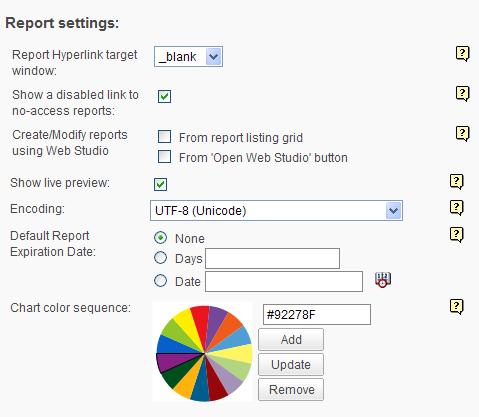
Report Hyperlink target window sets the target window for the hyperlinks to run the reports. The valid values can be:
_blank renders the report in a new window without frames. This is the default value.
_parent renders the report in the immediate frameset parent.
_self renders the report in the frame with focus.
_top renders the report in the full window without frames.
Show a disabled link to no-access reports determines whether a user will be able to see a report to which they do not have access. If checked, reports will show as a disabled link if the user does not have access to any of the objects or columns used in the report. If unchecked, the reports will be hidden.
Create/Modify reports using Web Studio1,2,3,5 determines the availability of Web Studio. Reports may be created and/or modified using the Web Studio report definition editor. The following settings offer the following capabilities:
Show live preview determines the availability of the Live Preview panel in the Report Builder.
Encoding determines the default character encoding for this application. The default value is UTF-8 (Unicode).
Default Report Expiration Date determines the when reports will automatically expire. The options are:
None no default value is set
Days reports will expire a set number of days after creation
Date reports will expire on a set date
Chart color sequence4 determines the default color sequence used in crosstab charts and pie charts. Colors may be added, update or removed.
|
Notes: |
|
1. If enabled, this feature will become available to those users with the accompanying Right(s) assigned to them. 2. If the application is configure to store report definitions in a database, then this option will be disabled and Web Studio will be inaccessible. 3. This feature is not available in Java version. 4. In crosstab and pie charts, the color sequence will repeat when the last color in the sequence is used. 5. An Info license is required to enable Web Studio access |
Password Management
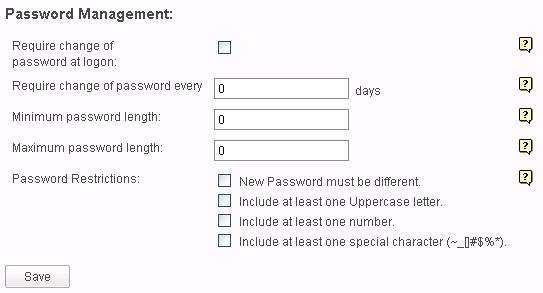
Require change of password at logon determines if the users will be required to change their password when they login for the first time and/or after a specified number of days.
Require change of password every n days determines the number of a days a user's password will expire and they will be required to change their password on login.
Minimum password length and Maximum password length set the rules for the size of the password.
Password Restrictions determines the required content (strength) of a password.
Click on the Save button to store the attributes. The attributes on the Application Settings page are either stored in the _Settings.lgx file, stored in the metadata database or impact records in the metadata database.
This chapter describes special application functionality that administrators can toggle on and off. The application settings listed in this chapter must be enabled or disabled by setting an attribute value in the application's _Settings.lgx file definition. The _Settings.lgx file definition is located in the _Definitions folder within the application installation directory. The best way to update the _Settings.lgx file's definition is to use the Logi Web Studio interface*.
|
Note: |
|
*Accessibility to Web Studio is disallowed if the application is a Java version or is configured to store report definitions in a database repository. In this case the _Settings.lgx file has to be modified manually. |
To set or insert an element attribute:
|
Hint: |
|
To
remove an element attribute from the _Settings file, select the |
The following attributes can be set in the Constants element, in addition to those listed in chapter 4's Application Settings section:
Example: <Constant ahFormatExcel="False" />
|
Note: |
|
When this attribute is enabled, only new or modified reports will be affected. |
Example: <Constants ahHideConnection="True" />
1. The plug-in works with only one Data Table in the report.
2. The plug-in works only for SQL Server and ORACLE queries.
Example: <Constants ahServerCSV="True" />
Example: <Constants DefaultDateReformat="yyyy-MM-dd" />
The following attributes can be added to the Constants element to configure the Hybrid Engine:
rdDataEngine
Set this attribute to
configure the Engine version, which will be invoked when running reports. A
value of "Version8" can be entered here to invoke the old engine in
case of an incompatibility with the Hybrid Engine that prevents legacy reports
from running. The default value is "Version9", the Hybrid Engine.
Example: <Constants rdDataEngine="Version8" />
|
Notes: |
|
1. For now, products will ship with both the Hybrid and Version 8 engines. 2. Please notify LogiXML if incompatibilities are identified because the Version 8 engine will be removed in a later release. |
Example: <Constants rdMemoryStreamLimit="8" />
|
Note: |
|
This setting only applies when the rdDataEngine constant is set to "Version9". |
The following attribute can be set in a General element:
Example: <General LogErrors="True" />
The following attribute can be set in a database Connection element:
|
CACHE |
INFORMIX |
SYBASE |
|
DB2 |
ORACLE |
|
|
DB2AS400 |
SQLSERVER |
Example: <Connection ID="3" Label="DB2" ConnectionString="Provider=IBMDA400.DataSource.1;Password=PWD;Persist Security Info=True;User ID=LOGIADHOC;Data Source=123.345.678.900;Initial Catalog=*SYSBAS;Catalog Library List=LOGI;Convert Date Time To Char=FALSE" Type="Application" ahDBType="DB2AS400" />
The following attribute can be set in the Globalization element:
|
0=Sunday |
3= Wednesday |
6= Saturday |
|
1=Monday |
4=Thursday |
|
|
2=Tuesday |
5=Friday |
Example: <Globalization FirstDayOfWeek="1" />
|
Note: |
|
Since this is a global setting, it will affect all reports. |
The following attribute can be set in the Ad Hoc element:
Set this attribute to enable detection of a mobile device and restrict the reports list to mobile reports only. Valid attribute values are: