Repository Details for Google Drive
Specifies the location of your files in Google Drive.
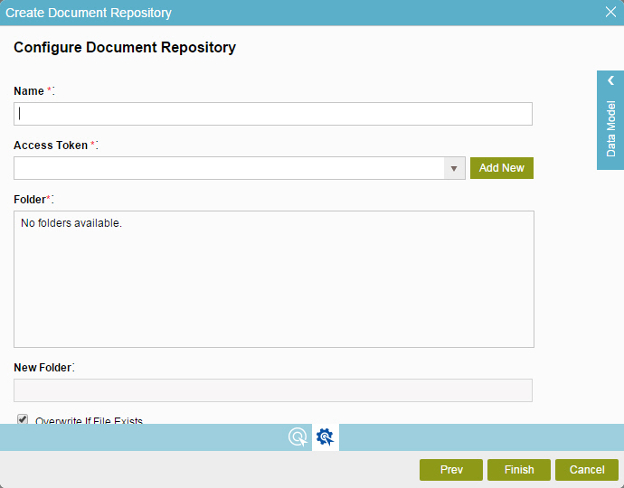
How to Start
- On the Organizer, do one of these:
- Do one of these:
- Add a File Upload
 control:
control:
- In the eForm Builder, in the Toolbox, open the Common Controls
 tab.
tab. - On the Common Controls
 tab, drag a File Upload
tab, drag a File Upload  control onto your form.
control onto your form.
- In the eForm Builder, in the Toolbox, open the Common Controls
- Change a File Upload
 control:
control: - In your form, put your cursor on the control, and click Edit
 .
.
- In your form, put your cursor on the control, and click Edit
- Add a File Upload
- On the Configure tab, click Add Repository
 .
. - On the Choose Document Repository screen screen, select Google Drive
 , and click Next.
, and click Next.
Fields
| Field Name | Definition |
|---|---|
Name |
|
Access Token |
|
Add New |
|
Folder |
|
New Folder |
|
Overwrite If File Exists |
|
