Starts a process when
an e-mail account receives an e-mail message.
Good to Know
- This feature is not available for AgilePoint OnDemand.
- The Event Service AgileConnector must be added via the AgilePoint Server Configuration
utility before using the Event Service.
Fields
| Field Name |
Definition |
Choose an existing Mail Server / Configure New Mail Server
|
- Function:
- Let's you use an e-mail server that exists, or configures a new e-mail server.
- Accepted Values:
- Choose an existing Mail Server - Selects an e-mail server from the current list.
- Configure New Mail Server - Starts configuration for a new e-mail server.
- Default Value:
- Configure New Mail Server
|
Mail Server
|
- Function:
- Specifies your email server type.
- Accepted Values:
-
- MS Exchange
- POP3
- IMAP
- EWS
- Office 365
- Default Value:
- POP3
- Accepts Process Data Variables:
- No
|
Exchange Server Name
|
- Function:
- Specifies the URL for your email server.
- To Open this Field:
-
- Select MS Exchange.
- Accepted Values:
- A valid email server URL.
- Default Value:
- None
|
IMAP Server Name
|
- Function:
- Specifies the host name or IP address of the IMAP4 server.
- To Open this Field:
-
- Select IMAP.
- Accepted Values:
- A valid host name or IP address for your IMAP4 Server.
- Default Value:
- None
|
POP3 Server Address
|
- Function:
- Specifies the IP address of the POP3 server.
- To Open this Field:
-
- Select POP3.
- Accepted Values:
- A valid IP address for your POP3 server.
- Default Value:
- None
|
Exchange Web Service URL
|
- Function:
- Specifies the URL for your email server.
- To Open this Field:
-
- Select EWS.
- Accepted Values:
- A valid email server URL.
- Default Value:
- None
|
Office 365 Service URL
|
- Function:
- Specifies the URL for your Office 365 server.
- To Open this Field:
-
- Select Office 365.
- Accepted Values:
- A valid Office 365 server URL
- Default Value:
- None
|
Port
|
- Function:
- Specifies the port number which is configured to communicate with your server.
- Accepted Values:
-
- Default Value:
- None
|
Require SSL
|
- Function:
- Specifies if the server uses an SSL encrypted connection.
- Accepted Values:
-
- Selected - The server can use an SSL connection.
- Deselected - The server does not use an SSL connection.
- Default Value:
- Deselected
|
Name
|
- Function:
- Specifies a name of the server to associate with an e-mail event.
- Accepted Values:
- A valid server name.
- Default Value:
- None
|
Account
|
- Function:
- Specifies account name of the user to associate with an
e-mail event.
- Accepted Values:
- A valid user account name.
- Default Value:
- None
|
Password
|
- Function:
- Specifies the password for your email server.
- Accepted Values:
- One line of text with no spaces.
- Default Value:
- None
|
Test
|
- Function:
- Verifies whether the specified account credential is valid.
|
Incoming E-mail Filter Options
|
- Function:
- Filters the incoming e-mail based on the sender name.
- Accepted Values:
-
- Selected - Filters the incoming e-mail based on the sender name.
- Deselected - Does not filter the incoming e-mail.
- Default Value:
- Deselected
|
Check for new message every
|
- Function:
- Does a check for new messages in the e-mail account each specified minute.
- Accepted Values:
-
- Selected - Does a check for new message in the e-mail account for each specified minute.
- Deselected - Does not do a check for new messages.
- Default Value:
- Deselected
|
Leave Mail on Server
|
- Function:
- Stores the e-mail on specified server.
- Accepted Values:
- Selected - Stores the e-mail on server.
- Deselected - Does not store the e-mail on server.
- Default Value:
- Deselected
|
Email Subject
|
- Function:
- Specifies a process data variable that contains to the subject of your e-mail.
- Accepted Values:
- A valid custom attribute.
- Default Value:
- None
|
Sender
|
- Function:
- Specifies a process data variable that contains the sender of your e-mail.
- Accepted Values:
- A valid custom attribute.
- Default Value:
- None
|
Attachment Location
|
- Function:
- The base file path where attachments from the email event service
are stored.
When AgilePoint Server stores the files,
it places them in an auto-generated subfolder.
- Accepted Values:
- A valid folder path (without the file name) on the AgilePoint Server
machine.
- Default Value:
- None
|
Mail Body
|
- Function:
- Specifies a custom attribute that contains to the body of your email.
When the email account specified receives an email, the
data associated with this attribute is stored. It can
then be referenced in the process using the specified
custom attribute.
- Accepted Values:
- A valid custom attribute.
- Default Value:
- None
|
Enable Incoming Email Event
|
- Function:
- Specifies if the incoming e-mail trigger is active.
- Accepted Values:
- Selected - The incoming e-mail trigger is active.
- Deselected - The incoming e-mail trigger is not active.
- Default Value:
- Deselected
|
Done
|
- Function:
- Saves the configuration of the incoming e-mail event.
|
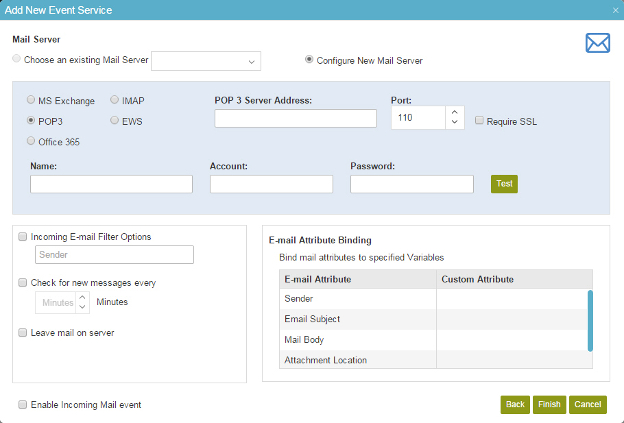
 > Events Service.
> Events Service.
