How to Start
- In the Manage Center, click
App Builder
 > Global E-mail Templates.
> Global E-mail Templates.
- On the Global E-mail Templates screen, select your e-mail template.
- Click Edit E-mail Template
 .
.
Fields
| Field Name |
Definition |
Back 
|
- Function:
- Goes to the previous screen.
|
E-mail Template Name
|
- Function:
- Specifies the name of the e-mail template you want to change.
- Accepted Values:
- One line of text that can have spaces.
- Default Value:
- None
|
Description
|
- Function:
- Specifies the description of the e-mail template to change.
- Accepted Values:
- More than one line of text.
- Default Value:
- None
|
From
|
- Function:
- Specifies the recipient from whom the e-mail notification is sent.
- Accepted Values:
- A valid e-mail address.
- Default Value:
- None
- Accepts Process Data Variables:
- Yes
|
To
|
- Function:
- Specifies the recipient to whom to send the e-mail notification.
- Accepted Values:
- A valid e-mail address.
- Default Value:
- None
- Accepts Process Data Variables:
- Yes
|
Subject
|
- Function:
- Specifies the subject line for your e-mail.
- Accepted Values:
- One line of text that can contain spaces.
- Default Value:
- None
- Accepts Process Data Variables:
- Yes
|
Content
|
- Function:
- Specifies the content of your e-mail.
- Accepted Values:
- Rich text in HTML format, or free text in text format.
- Default Value:
- None
- Accepts Process Data Variables:
- Yes
|
System Variable
|
- Function:
- Specifies the system variable.
- Accepted Values:
- A list of system variables.
|
Update
|
- Function:
- UChanges the selected e-mail template.
|
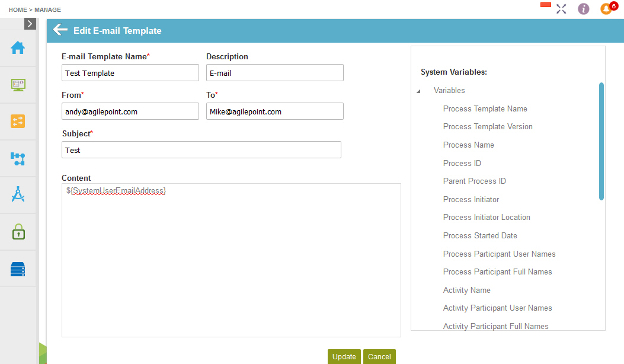
 > Global E-mail Templates.
> Global E-mail Templates. .
.