How to Start
- In the Manage Center, click
App Builder
 > Global Access Tokens.
> Global Access Tokens.
- On the Global Access Tokens screen, select your key.
- Click Edit Token
 .
.
Fields
| Field Name |
Definition |
Token Name
|
- Function:
- Specifies the unique name for your connection to REST service.
- Accepted Values:
- A text string that can include letters, numbers, and spaces
- Default Value:
- None
|
Service URL
|
- Function:
- Specifies the URL of your REST service.
- Accepted Values:
- A valid rest service URL.
- Default Value:
- None
|
Action
|
- Function:
- Specifies the type of action for the REST service to do.
- Accepted Values:
-
- Default Value:
- None
|
Content-Type
|
- Function:
- Specifies the type of content the REST service uses.
- Accepted Values:
-
- Default Value:
- None
|
Accept
|
- Function:
- Specifies the data format to accept in a REST service.
- Accepted Values:
-
- Default Value:
- None
|
Protocol
|
- Function:
- Specifies the communication protocol for your REST service.
- Accepted Values:
-
- Default Value:
- None
|
Request Timeout
|
- Function:
- Specifies the maximum amount of time, in seconds, to complete
the REST service call for the activity.
- Accepted Values:
- An integer that specifies a number of seconds.
- Default Value:
- 600
|
Read Write Timeout
|
- Function:
- Specifies the maximum amount of time, in seconds, for read and write methods.
- Accepted Values:
- An integer that specifies a number of seconds.
- Default Value:
- 600
|
Request Headers
|
- Function:
- Specifies the custom headers necessary for the REST service.
Request headers contain application-specific information in
the SOAP header. Request headers are usually used to give
security information, such as authentication credentials.
- Accepted Values:
-
Use the Add Header button to add the Header and Value for the web service.
- Default Value:
- None
|
Add Header
|
- Function:
- Adds the row for Header and Value fields.
|
Delete
|
- Function:
- Deletes the row with Header and Value fields.
|
Edit
|
- Function:
- Changes the information in the Header and Value fields.
|
Authentication
|
- Opens this Screen:
- Edit REST Service Access Token > Authentication screen
- Function of this Screen:
- Changes REST service authentication credentials.
|
Please Provide XML/JSON Payload
|
- Function:
- Specifies a payload.
- Accepted Values:
-
- Payload in XML format.
- Payload in JSON format.
- Default Value:
- None
|
Encrypt
|
- Function:
- Holds the access token in the AgilePoint database as encrypted data.
- Accepted Values:
- Deselected - The access token is in plain text in the database.
- Selected - The access token is encrypted in the database.
- Default Value:
- Deselected
|
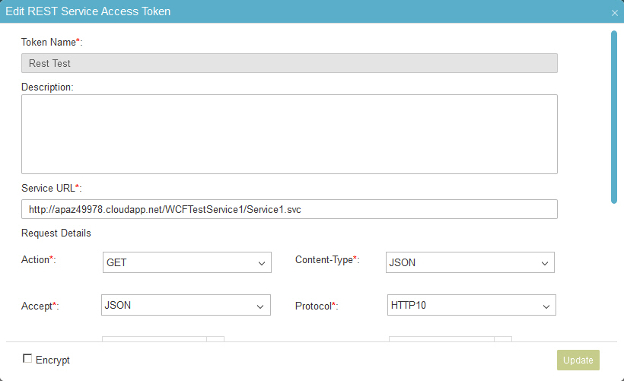
 > Global Access Tokens.
> Global Access Tokens. .
.