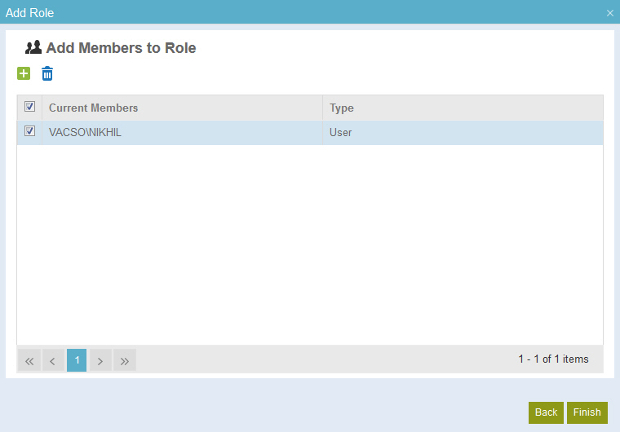
How to Start
- In the Manage Center, click
Access Control
 > Roles.
> Roles. - On the
Roles screen,
click
Add Role
 .
.
- On the Basic Role Information Screen, complete the fields as necessary.
- Click Next.
- On the Configure Access Rights screen, complete the fields as necessary.
- Click Next.
Fields
| Field Name | Definition |
|---|---|
Add Member |
|
Remove Member |
|
Current Member |
|
Type |
|
Finish |
